Convert Main window
The Convert Main window has three main parts:
-
Conversion toolbar tab
-
Input Side
-
Output Side
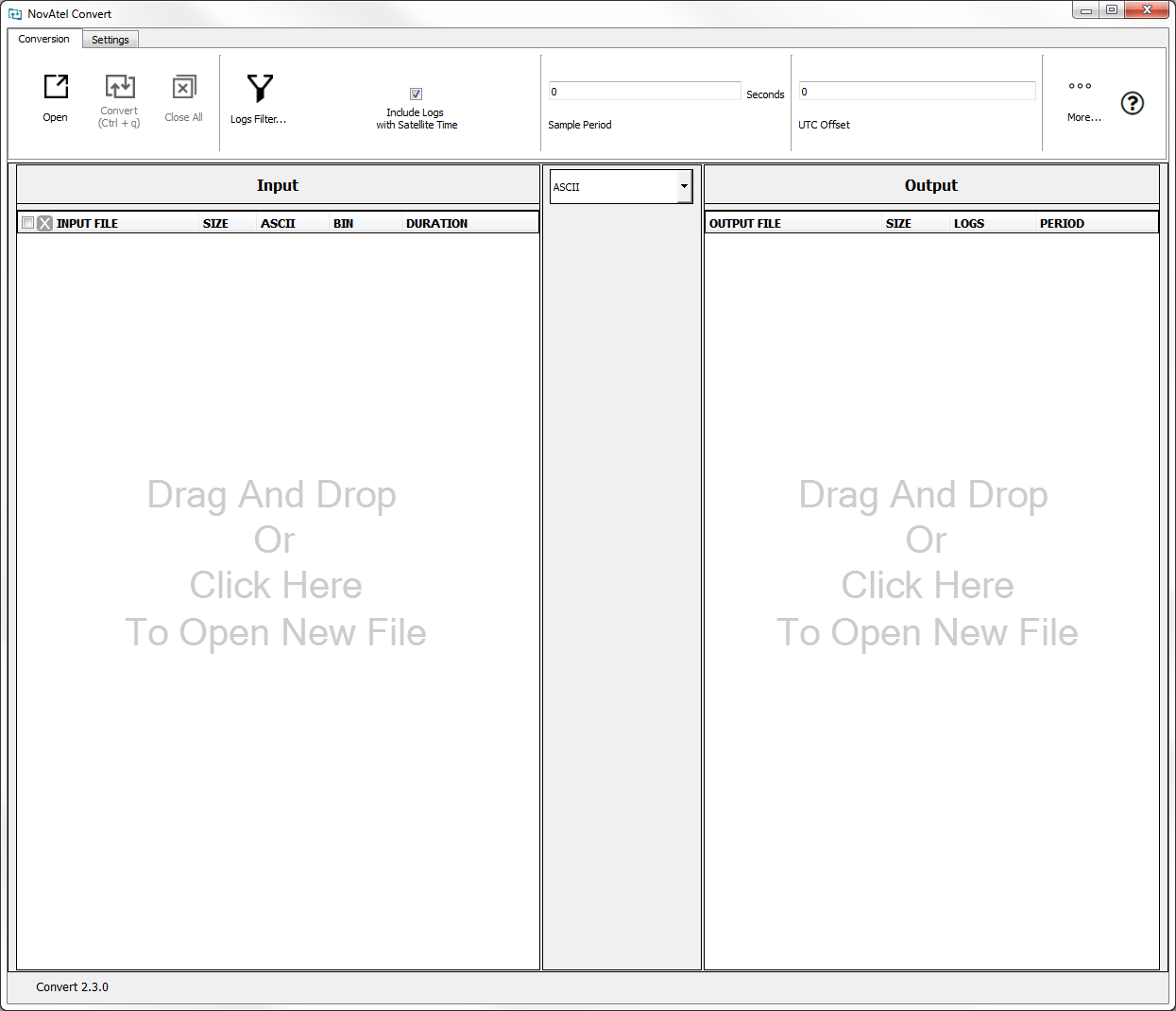
Conversion toolbar tab
The Conversion toolbar tab is at the top of the Main window. It provides access to control buttons and global conversion settings.
Input File side
The left side of the Main window is for the input files. As each file is opened, it is displayed as a separate row in the window. Each file displays the file name, the size, the number of ASCII logs, the number of binary logs, as well as the total duration of the data found in the file.
-
Select the checkbox next to the file name to indicate that the file should be converted.
-
Click the x button next to the file name to close the file.
-
Click the + button to view the available filters for the file.
-
Click the - button to collapse the view.
The checkbox and x button available in the header of the Input file list affect all files listed in the Input File window.
For each file, additional Input settings can be displayed by clicking the + button. Close the additional settings by clicking the - button.
Output File side
The right side of the Main window provides data for the output files. As each file is added to the Input file side, a corresponding row is added on the Output file side.
-
Click the + button to view additional output file options.
-
Click the - button to collapse the view.
For each file, additional Output settings can be displayed by clicking the + button. Close the additional settings by clicking the - button.
Conversion drop menu
Use the drop menu in the center of the main window to select the format to convert to for all files checked. Individual drop menus are also available to set individual files to different formats. Changing the main drop menu will reset all the individual drop menus.
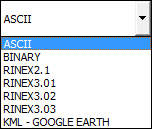
Choose from ASCII (default), Binary, RINEX 2.1, RINEX 3.01, RINEX 3.02, RINEX 3.03 or KML - GOOGLE EARTH.
Selecting KML- GOOGLE EARTH will convert the latitude, longitude and height information from the all position logs to KML format.
RINEX files
The file conversion options for a RINEX observation file are different than the options available for ASCII, Binary or GPS files. For a RINEX file, the only option on the drop menu is Hat. Compress to convert the file to a Hatanaka compressed file. For a Hatanaka compressed RINEX file, the only on drop menu is Hat. Decompress to convert the file to an uncompressed RINEX file.
Because RINEX files have different conversion options, the individual file settings for RINEX observation files are not affected by the setting in the main drop menu.