Input side – Main window
Click the + button beside the log file to display the filters available for the log file. Filters can be applied to convert a subset of the logs available in the log file. Filters can be applied by selecting Logs, Sample Period (seconds) and/or Time Interval.
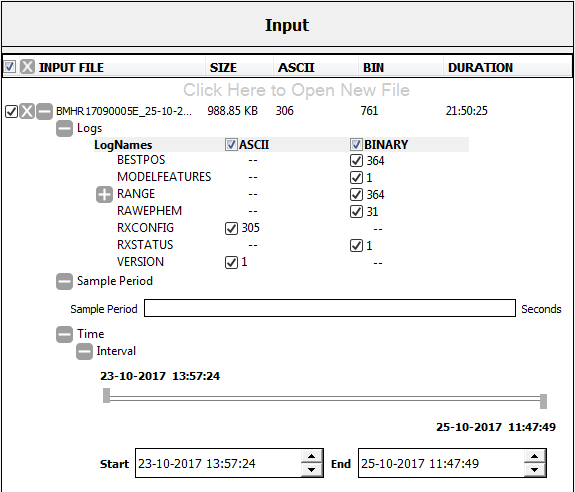
Logs
Click the + button beside Logs to view the logs stored in the log file.
Use the checkboxes beside each log to select the logs to be converted. When the checkbox to the right of the log is selected, the log will be converted. When the checkbox is cleared, the log is not converted.
If there is any information in the file that is not recognized as a log by Convert, an entry labeled UNKNOWN is added to the list of logs. You can choose whether the unknown information is converted by selecting or clearing the checkbox beside UNKNOWN.
Selecting or clearing the ASCII or BINARY checkboxes will select or deselect all of the logs of that type (ASCII or Binary).
The logs selected to convert can be set globally using the Logs Filter button in the Conversion tab.
RANGE and RANGECMP logs
When the RANGE log format is converted, the log can also be converted to one of the compressed RANGE logs (RANGECMP, RANGECMP2, RANGECMP3 or RANGECMP4). To compress the RANGE log:
-
Click the + button beside the RANGE log.
-
Click the Compression checkbox.
-
Click the radio button beside the desired compressed RANGE log.
When a compressed RANGE log format is converted, the log can also be converted to a RANGE log. To decompress one the RANGECMP logs:
-
Click the + button beside the compressed RANGE log (RANGECMP, RANGECMP2, RANGECMP3 or RANGECMP4).
-
Click the Decompress to range checkbox.
Use the scroll bar to move downward to display all of the options available.
Range Compression can be set globally using the More button in the Conversion tab.
More... button – Range Compression tab
Sample period
The number of logs to be converted can be reduced by specifying a sample period that is less than the measurement rate recorded in the input file. For example, if RANGE data is logged at 100 Hz (logged every 0.01 s), it means that there are 100 RANGE logs every second. Specifying a sample period of 0.5 s, means that only the data at every half second (i.e. 2 logs a second) is converted, thereby reducing the number of RANGE logs in the converted file.
To enter a sample period, click the + button beside Sample Period and enter a value in seconds in the text box.
If no value is entered, no data sampling is done and all of the selected logs are converted.
A sample period can be set globally using the Sample Period text box located on the Conversion tab.
Interval
The log information to convert can be filtered based on a time interval. To enter the time period:
-
Click the + button beside Time.
-
Click the + button beside Interval.
-
Set the start and end time using the slider bar or enter the time using the Start and End text boxes.