Activate and Return without Internet
If you are activating a new license, not upgrading an existing license, skip to step 2.
-
Manually return the existing license.
If you are upgrading an existing license, the original license must be manually returned before the upgrade code can be activated.-
Generate a manual return request by selecting the “Offline” radio button, then clicking Return.
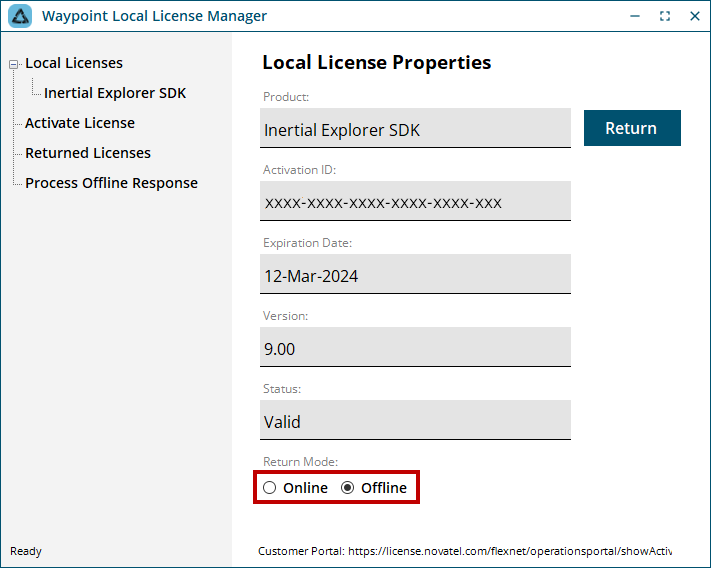
LLMForm will indicate where the return request file was written to.
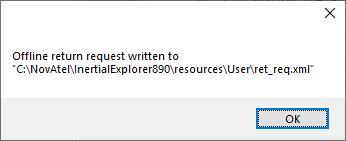
Copy the return request file to a computer with Internet access.
-
Process the Return Request through the FlexNet Customer Portal.
From a computer with Internet access, sign in to the FlexNet customer portal (https://license.novatel.com/flexnet/operationsportal/showActivationIdLogon.do) using your activation ID.
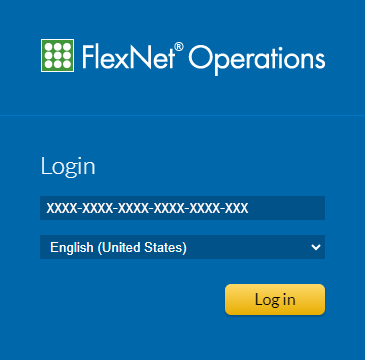
Once logged in, select Manual Return under the License Support tab.
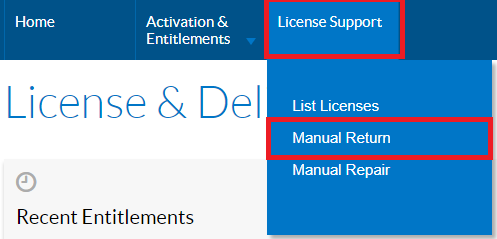
Select Choose File… to browse to the previously generated return request XML file that was moved from the computer with the Waypoint software installed.

Click Submit to generate the manual return response.
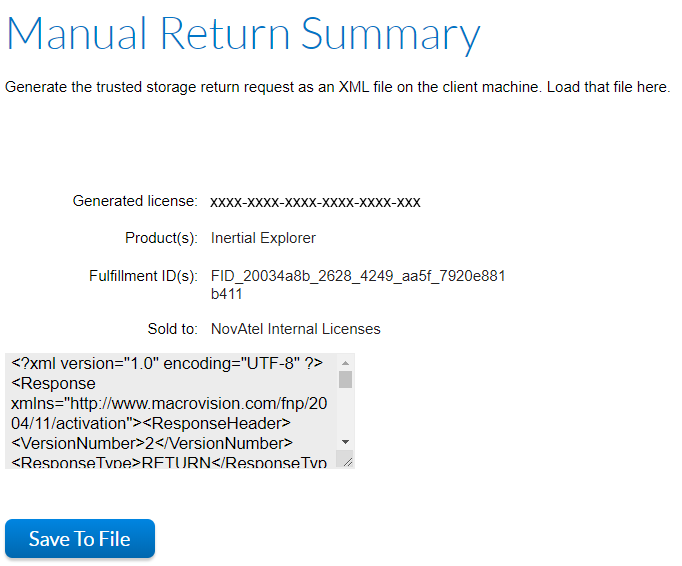
Click Save To File to save the response file (responseXML.xml).
Copy the response file to the computer with Waypoint software installed.
-
Process the Response.
From the computer with Waypoint software installed, open the Local License Manager and go to the Process Offline Response tab.
Click Browse to find the response file generated above and then click Process to complete the manual return.
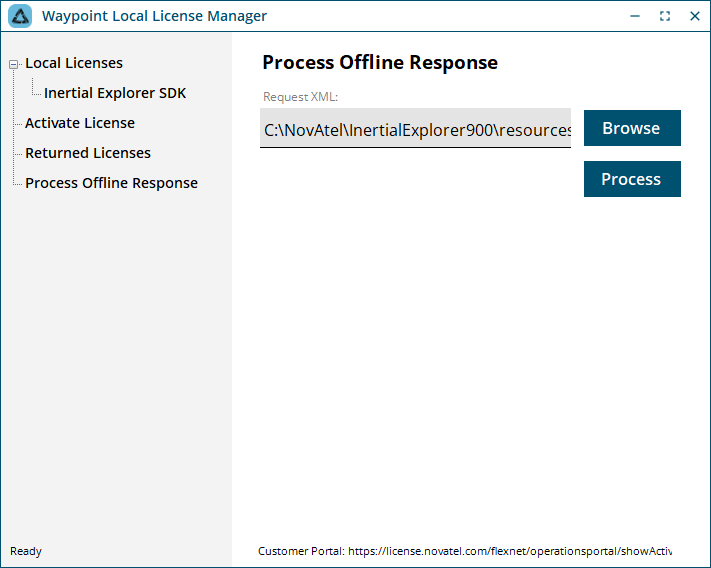
A popup message will appear to indicate success.
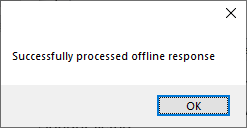
The license should now be returned. To verify, look under the Local Licenses branch to ensure that the license is no longer listed.
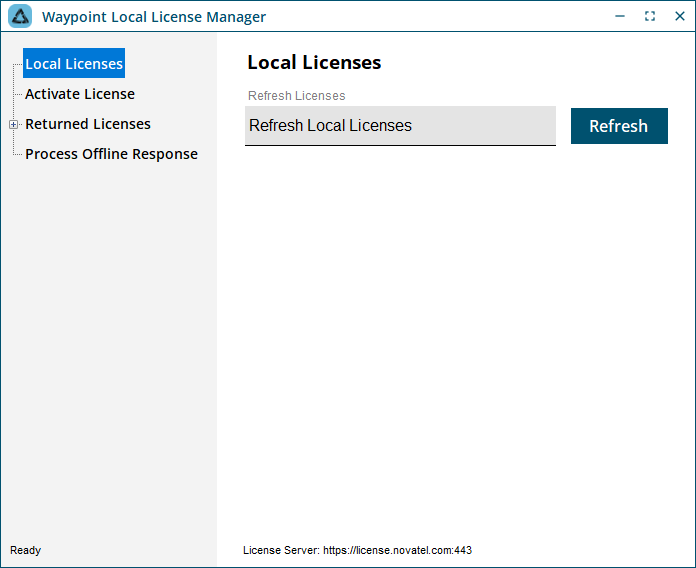
-
-
Manually activate a license.
-
Generate a Manual Activation Request by selecting the Offline radio button, then clicking Activate.
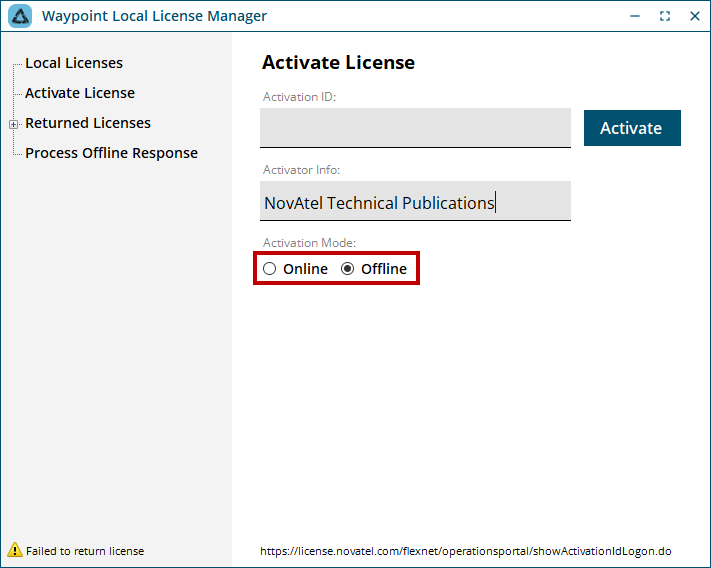
When activating a license, it is recommended to enter identifying information in the Activator Info field, such as your name, username, device name, etc. See Retrieve basic information about a license for instructions about how to retrieve that information when needed.
LLMForm will indicate where the activation request file was written to.
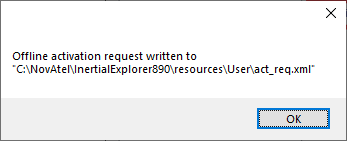
Copy the manual activation request file to a computer with Internet access.
-
Process the Activation Request through the FlexNet Customer Portal
From a computer with Internet access, sign in to the FlexNet customer portal (https://license.novatel.com/flexnet/operationsportal/showActivationIdLogon.do) using your activation ID.
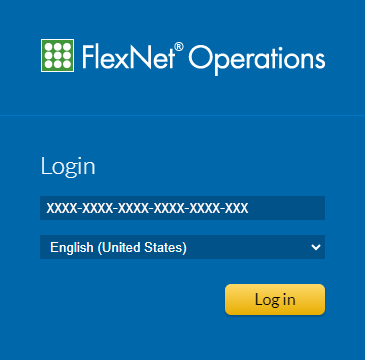
Once logged in, select Offline Trusted Activation under the Activation & Entitlements tab.
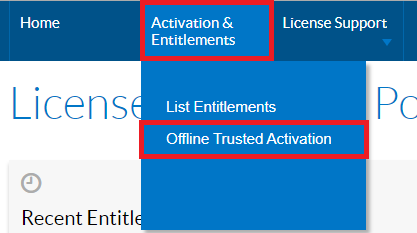
Select Choose File… to browse to the previously generated activation request XML file that was moved from the computer with the Waypoint software installed.
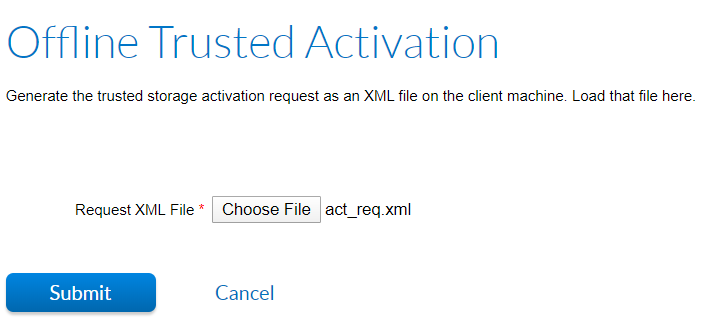
Click Submit to generate the response.
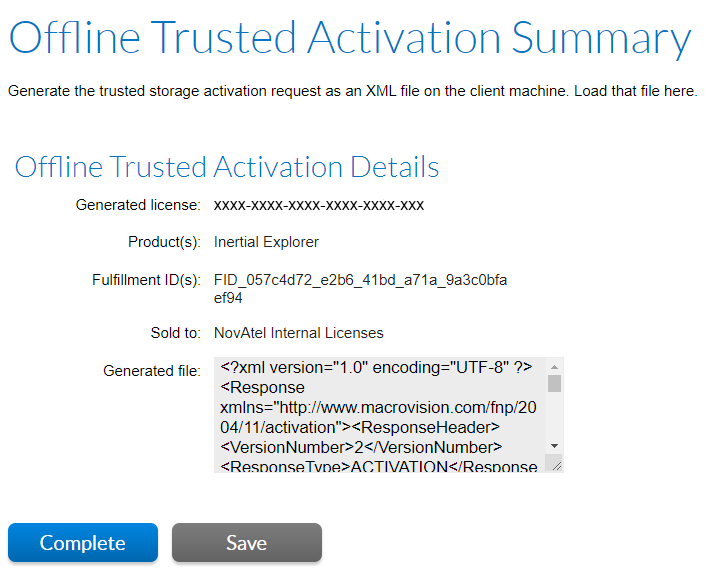
Click Save to save the response file (responseXML.xml).
Copy the response file to the computer with Waypoint software installed.
-
Process the Activation Response
From the computer with Waypoint software installed, open the Local License Manager and go to the Process Offline Response tab. Click Browse to find the response file generated above and click Process to complete the manual activation.
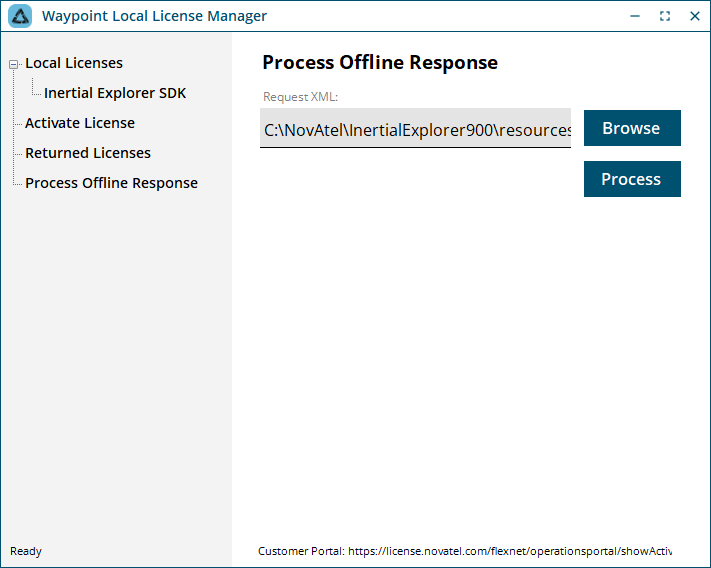
A popup message will appear to indicate success.
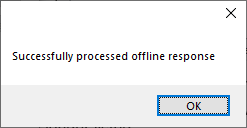
The license should now be activated. To verify, look under the Local Licenses branch to ensure that the license is now listed.
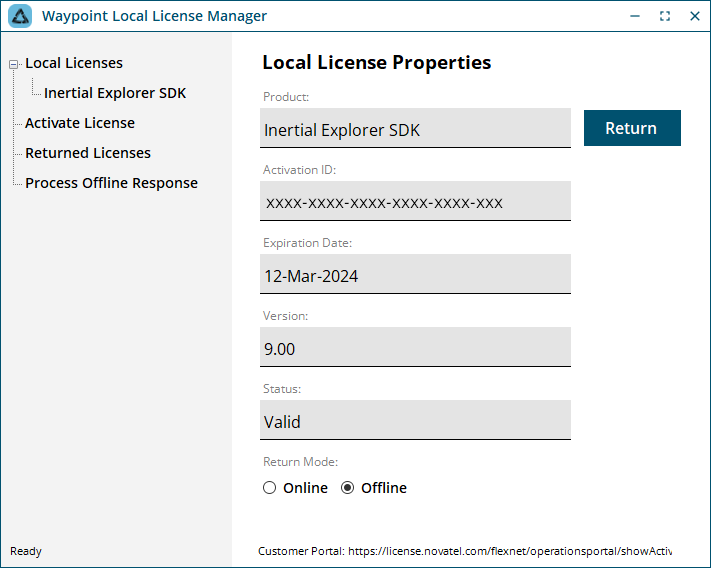
-