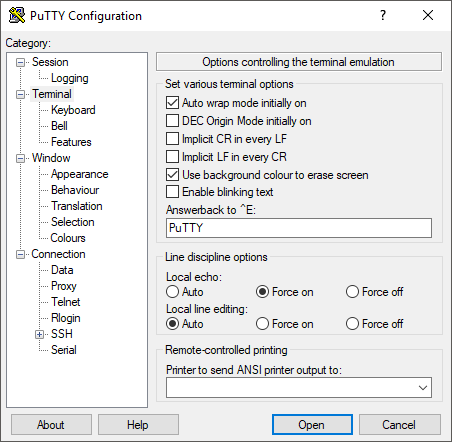Connecting to a receiver with PuTTY
|
Platform: |
OEM719, OEM729, OEM7500, OEM7600, OEM7700, OEM7720, PwrPak7, CPT7, CPT7700, SMART7, SMART2 |
This section describes how to connect to a NovAtel receiver when using PuTTY.
Download
Download PuTTY from https://www.chiark.greenend.org.uk/~sgtatham/putty/latest.html.
To install PuTTY, double-click on the installer.
|
|
Tip Set Local Echo to Force on in the Terminal category to see the commands as you type them
|
Connecting via serial (RS-232)
This connection will depend whether or not you have a serial port, or are using serial to USB (or other). Regardless, once you have established the connection between the receiver and your PC, you should be able to connect with PuTTY.
-
Use Windows Device Manager to determine which COM ports are available.
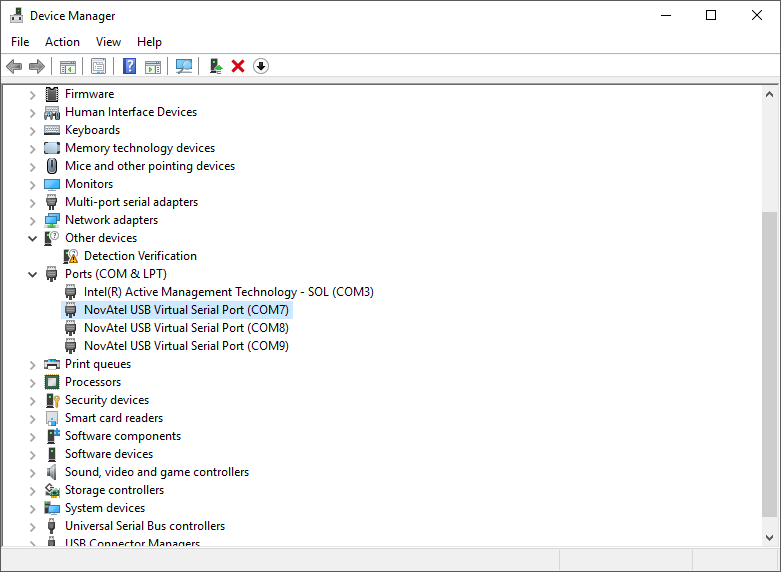
-
When you first open PuTTY, the Configuration window appears.

-
On the Configuration window, click Serial.
-
Type the COM port to which you want to connect and the Speed (Baud rate) you want to use.

-
Optionally, click Save to save the session for a faster set-up the next time you use PuTTY.
-
Click OK. Putty will connect to the device.
If the connection is refused/denied, check that there are no other connections on the desired COM port (such as CPTerm, Connect, or another PuTTY instance).
Connecting via ethernet
You must know the IP address for the receiver to connect using this method.
To determine a dynamically assigned IP address, use the IPSTATUS log (LOG IPSTATUS). Alternately, you can setup a static IP address for your receiver (see Static IP address configuration).
-
When you first open PuTTY, the Configuration window appears (default is a SSH connection).

-
Change the Connection type to Raw then enter the IP address and Port# for the ICOM port to which you would like to connect. See ICOMCONFIG command for information about the ICOM ports.
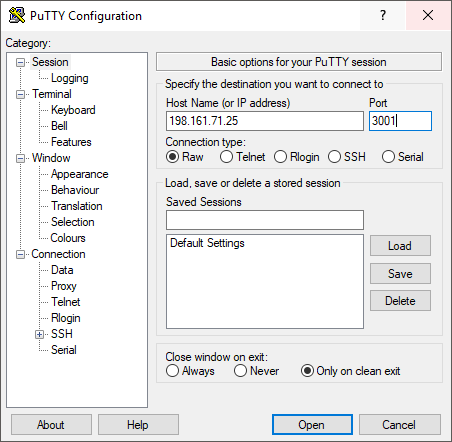
-
Click OK. PuTTY will connect to the device.