Convert Raw GNSS data to GPB
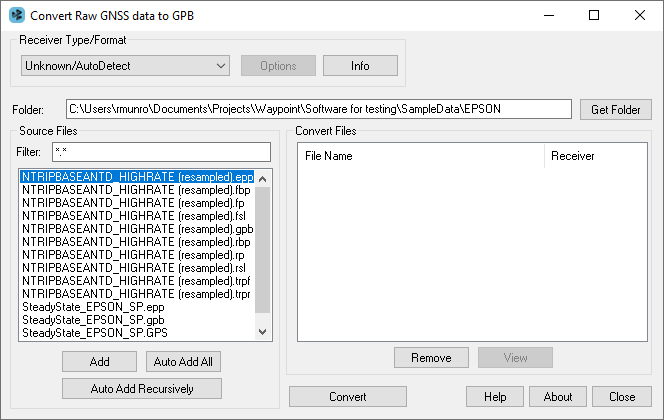
Receiver Type/Format
Choosing a receiver type prior to conversion applies a file filter commonly associated with data from the receiver type. You may add or modify the default filters for any receiver type.
After browsing to the folder containing GNSS data to be converted, it is recommended to leave the receiver type as Unknown/AutoDetect and use either the Auto Add All or Auto Add Recursively functions, which are described below.
Options
To view decoding options for individual receiver types, choose the receiver type from the pull down menu and then select Options. Any changes made to the decoding options are remembered and applied in the future.
You may wish to access the global options of a particular receiver in order to change the static/kinematic decoding preference or the default L2C offset.
Info
Provides information on the version and status of the DLL file used for the conversion.
Get Folder
Use the Get Folder button to browse to a folder containing raw GNSS data.
Source Files
Lists the files in the folder with extensions matching those specified in the Filter field.
Add
When selecting Add on a Source File with the Receiver Type/Format as Unknown/Auto Detect, the raw GNSS data file is scanned and auto-detection of the receiver type is attempted. If auto-detection is successful, it will be added for conversion within the Convert Files section. If auto-detection is unsuccessful, it may be necessary to first choose the Receiver Type/Format and then select Add on the Source File in order to attempt to convert it.
Auto Add All
Auto-detects all the files in the Source Files list for conversion.
Auto Add Recursively
Auto-detects all files in the immediate folder and its subfolders. The maximum number of files that can be added is 256.
Convert Files
This lists all the files to be converted. Prior to conversion, all files will be assigned a gray/white icon. Once the files have been converted, the icon changes to either a green check mark if conversion succeeds or a red X if conversion fails. Options available here including the following:
Remove
Removes the selected file from the Convert Files window.
View
Opens the converted GPB file within the GPB Viewer.