Process Data
PPP and differential processing modes are supported for GNSS-only and GNSS+INS users. Loosely and Tightly coupled processing modes are supported for GNSS+INS users. Precise orbit and clock files will be automatically downloaded if required when selecting the Process button on the main processing dialogue.
There is no requirement for GNSS+INS users to process GNSS-only first, as they may launch the Tightly Coupled processing dialog immediately after project creation (Process | Process TC). If the user wishes to process loosely coupled, they must first process GNSS-only.
Process GNSS-only:
-
Select Process | Process GNSS.
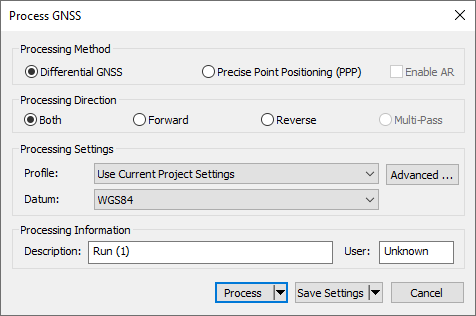
-
Choose the Processing Method.
Differential GNSS is the default if one or more base station has been added to the project.
Precise Point Positioning (PPP) is the default if no base station has been added to the project.
Enable AR is applicable only to PPP processing and is activated by default if you have an NRT license and the data was collected using a NovAtel receiver.
-
Choose the Processing Direction.
Both processes the data simultaneously forward and backward in time and is the default direction for differential processing.
Multi-pass is the default method of processing PPP data and maximizes float solution convergence by processing data three times sequentially, passing the converging Kalman filter states between passes.
-
Ensure an appropriate processing profile has been set.
Waypoint products are installed with processing profiles for fixed-wing aerial, UAV, ground vehicle, pedestrian, marine, and static applications.
-
Select the Process button.
AR can only be enabled if you have an NRT subscription and the data was collected using a NovAtel receiver.
Process Loosely Coupled [IE only]:
-
Access the Loosely Coupled processing dialog through Process | Process LC (Loosely Coupled).
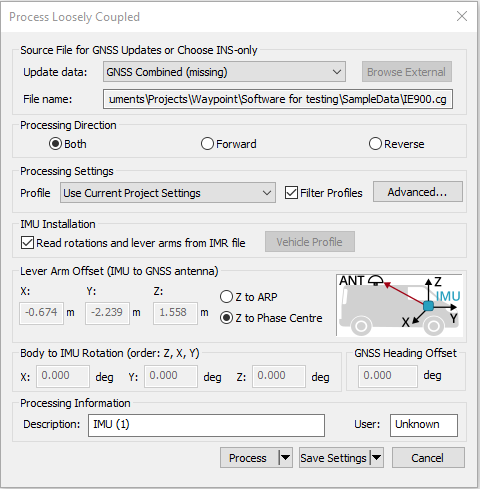
-
Ensure the Source File for GNSS Updates has been set appropriately. The default selection will be a differentially post-processed trajectory (CG file). If the user processed PPP, choose PPP Combined from the pull-down.
-
Choose Processing Direction. Both is the default for LC processing.
-
Ensure an appropriate processing profile has been loaded for the application and INS used.
-
Ensure the IMU to GNSS antenna lever arm, IMU installation settings and Body to IMU Rotation have been set correctly.
-
Select the Process button.
Process Tightly Coupled [IE/IEX only]
-
Access the Tightly Coupled Processing Dialogue through Process | Process TC (Tightly Coupled).
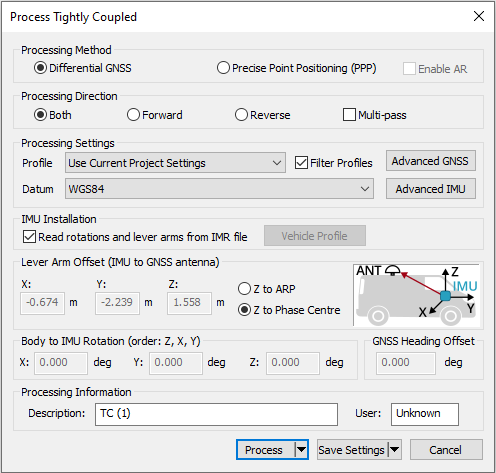
-
Set the Processing Method (Differential, PPP or PPP-AR). Differential is the default processing method if one or more base stations have been added to the project.
-
Set the Processing Direction. The default direction will be loaded from the processing profile that is loaded. Unlike in GNSS-only and LC processing, Multi-pass is a supported processing direction in TC processing and helps maximize attitude convergence for low cost IMUs and for low dynamic applications (e.g. pedestrian, marine).
-
Ensure the IMU to GNSS antenna lever arm and Body to IMU Rotations are set appropriately.
-
Select the Process button.
|
|
The Process option features additional options: Process without pre-processing: Using this option skips pre-processing checks prior to processing. It may be necessary to use this option if you would like to bypass a critical pre-processing warning which disables processing. Solve Lever Arm (Inertial Explorer/Inertial Explorer Xpress only): Using this option adds the X, Y and Z IMU to GNSS lever arm states to Inertial Explorer's Kalman filter. After processing, the best converged estimate of the lever arm is automatically reported after processing. Please note that several iterations may be required for the lever arm to converge and Inertial Explorer's ability to estimate lever arm values is dependent on the amount of data collected and vehicle dynamics. |
If processing third party IMU data, an IMU error model must first be developed. It is also recommended to create a custom processing profile in order to automatically load all preferred processing settings.
AR can only be enabled if you have an NRT subscription and the data was collected using a NovAtel receiver.