How to create a new Export Wizard profile
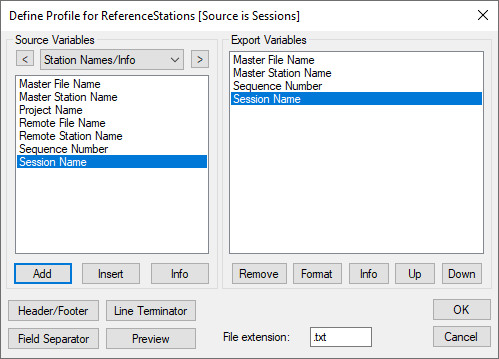
-
Click the New button and type a unique name for the profile.
Alternatively, it may be quicker to modify a copy of an existing profile that contains most of the variables required.
-
In the Define Profile window, add the desired variables from the Source Variables list. All source variables are organized under various headings from a pull down list.
After selecting a variable, click Add to add the variable to the bottom of the list or Insert to add the variable above the highlighted variable in the list. See the table in Output Variables for a list of variables available for output.
-
After you are finished adding all the necessary components of the profile, click the OK button to save the profile.
Tips for creating an export profile
-
To create a profile that does not have spaces between variable entries and the record is based on column width, follow these steps:
-
Go to the Define Profile window.
-
Click the Field Separator button.
-
Select None under Separation Character to remove any field separators in the file.
The same procedure can be used to have the output be space or comma delimited.
-
-
To change the file by adding a header/footer of a specific format, the Header/Footer button in the Define Profile window allows you to add headers/footers from a predefined text file. If specific characters are needed to designate the start and end of a text file, strings of characters can also be added to the beginning and end of the file.
-
For formats that require no decimal points to be shown in the file, like SEGP1 and Blue Book, the decimal points can be removed by going into the chosen variable, clicking the Format button in the Define Profile window, and enabling the Do not print decimal point option.
-
If you need a text string label to designate the type of record being printed/read, for example, $--GLL, *81*, open up the Miscellaneous variable category and add the User Text String variable. Change the format of the string by entering the text needed for the label and select the Fixed Width option if the format is dependent on column width.
-
Review the Header/Footer button. You can put in your own header file and display datum/projections information, column descriptions and titles. A special character can also be inserted at the start of each header line making it easier for other software to skip past the header. At the bottom of the file, you can add errors/warnings of any problems that were encountered and processing summary information.
The table in Output Variables describes the many variables that you can include in your output profiles. Not all variables are available for use with each source.