Creating an Output File
The following is an example of the Export Wizard dialogs that appear when exporting Epochs using the Geographic profile.
Note that when exporting Features or Static Sessions, or when choosing a different export profile, you may see different dialogs. This is because the Wizard only prompts you for the required information according to your selections.
Select Output Coordinate Datum
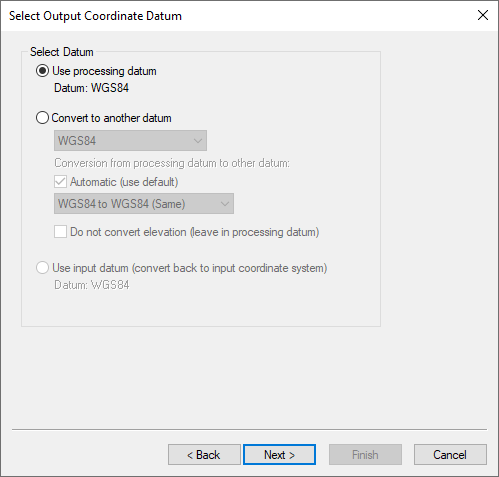
The first page of the Wizard provides an opportunity to apply a datum transformation during export. This is required if the datum you wish to export to is not the same as the processing datum.
Filter Output/Estimated Accuracy Scaling
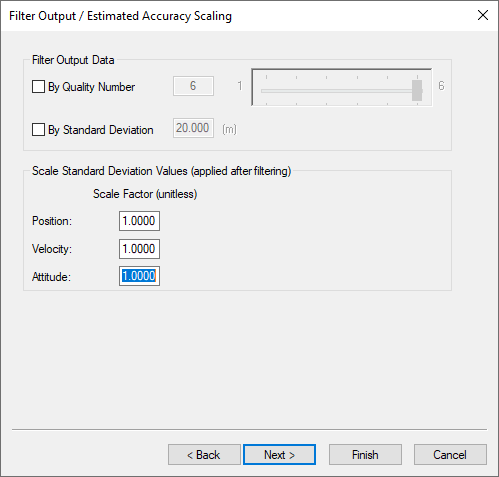
Results can be filtered using either the quality numbers or combined (3D) standard deviation. An example of when it is useful to filter by quality number is when only fixed integer solutions are to be exported. In that case, apply a value of 1 for the quality number filter.
This dialog also provides an opportunity to scale the standard deviations output to a higher confidence interval. By default 1-sigma values are output. However due to the conservative measurement weighting applied to code, carrier, and Doppler measurements, they are not by nature overly optimistic.
IMU Epoch Settings (GNSS+INS only)
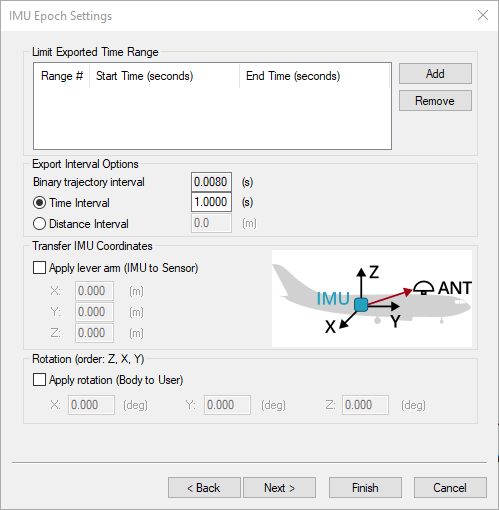
Limit Exported Time Range
The time range to export can be changed here. Multiple time ranges may be entered.
Epoch Interval Options
The Binary Trajectory Interval displays the interval at which the IMU data was processed. It is the smallest interval that can be output without interpolation. The Time Interval option will export data at the input interval. It may be set to a value as small as 0.001 seconds (1000 Hz). Any value smaller than, or not a multiple of, the Binary Trajectory Interval will require interpolation of data. The Distance Interval option will output data whenever the input distance threshold is met/exceeded.
Transfer IMU Coordinates
Allows for the coordinates of the IMU, calculated via the IMU Kalman filter, to be transferred to an alternate sensor’s location.
Note the orientation of the frame in which these coordinates must be entered.
Rotation
Allows for the attitude to be rotated into a user-defined frame.
Export Definition Complete
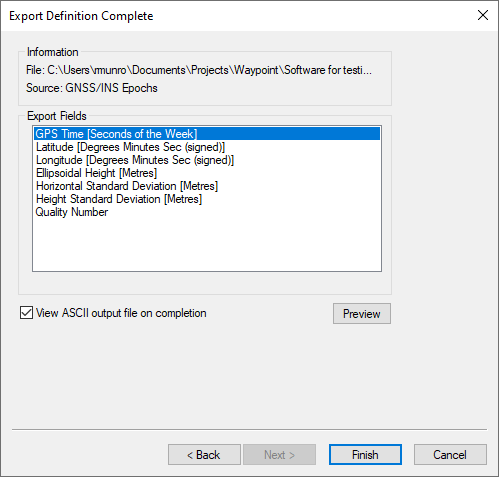
The last page of the Wizard provides a summary of the file name and path where the file will be written and the Source to be exported. The export variables within the profile are also summarized. Optionally, the output file can be viewed after export by selecting View ASCII output file on completion.