New Connection window
The New Connection window, on the left hand side of the Connection Manager window, displays tiles of connections that are available for opening. All detected Serial (COM) ports on the computer are automatically displayed in this window. USB port tiles are added to the New Connection window when a receiver is connected to the computer using a USB cable.
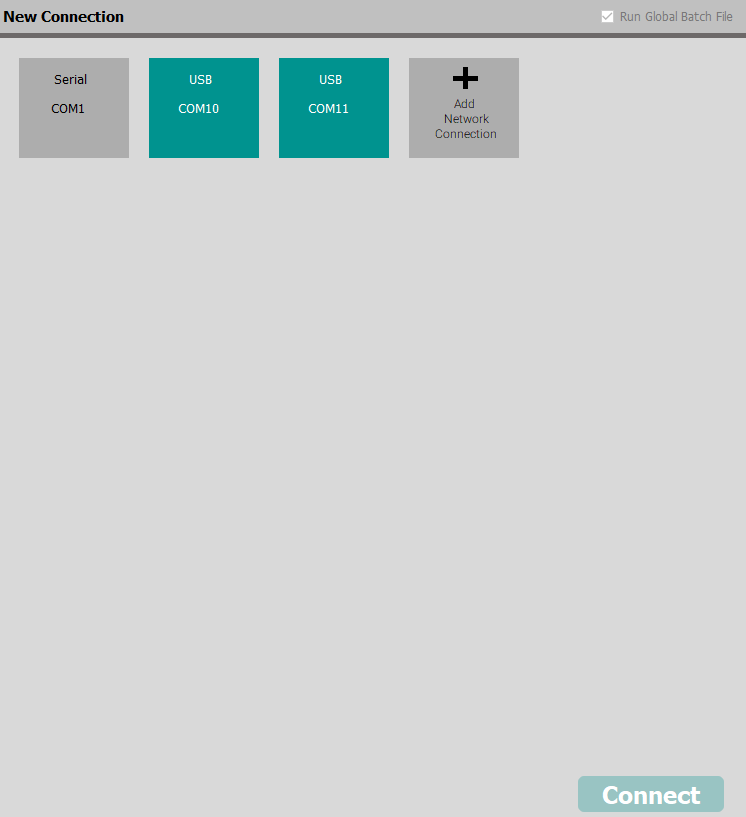
Tile color code
The tiles in the New Connection window are color coded to indicate the status of the connection.
-
Grey
Port status is unknown or not applicable. -
Green
A receiver is connected to the port and powered on. -
Red
An error has been detected.
Create a serial connection
A receiver must be connected to the NovAtel Connect computer through a serial port to use a Serial connection.
-
Click the settings button (
 ) and set the communication parameters to use for this Serial connection.
) and set the communication parameters to use for this Serial connection.See Serial connection settings for information about the Serial connection settings.
-
Double click the Serial tile.
NovAtel Connect closes the Connection Manager window and starts a connection to the receiver. When the connection is complete, the main window displays.
Create a USB connection
A receiver must be connected to the NovAtel Connect computer through a USB port to use a USB connection. Three USB tiles are added to the Connection Manager window for each USB connection between the computer and a receiver.
-
Double click the USB tile.
NovAtel Connect starts a connection to the receiver. When the connection is complete, the main window displays.
Create multiple connections
-
Move the cursor over the connection tile. A checkbox appears in the top left corner of the tile.
-
Click the connection tile to select the checkbox.
-
Repeat steps 1 and 2 for each connection in the New Connection window you want to create.
-
Click the Connect button.
NovAtel Connect closes the Connection Manager window and starts a connection to each of the selected receivers. When the connections are complete, a main window displays for each receiver connection.
Create a network connection
-
Click the Add Network Connection tile.
The Network Connection dialog box appears.
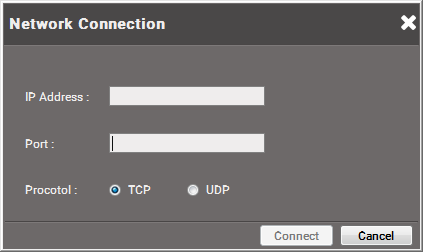
-
Enter the IP address of the receiver in the IP Address text box.
-
Enter the Ethernet port used to connect to the receiver in Port text box.
The default ports are 3001 to 3007.
-
Select the network protocol (TCP or UDP) to use.
TCP is the default for ICOM ports.
-
Click the Connect button.
NovAtel Connect closes the Network Connection dialog box and the Connection Manager window and starts a connection to the receiver. When the connection is complete, the main window displays.