Connection Manager tiles
Connection tiles are representations of available/created connections.
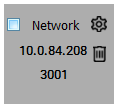
Connection types
-
Serial
A Serial tile represents a connection to a receiver using one of the serial COM ports on the receiver. The receiver must be connected to a serial communication port (RS-232) on the NovAtel Connect computer to use this type of connection. -
USB
A USB tile represents a connection to a receiver using the USB port on the receiver. The receiver must be connected to a USB port on the NovAtel Connect computer to use this type of connection. Also, USB tiles do not appear in the New Connection window until a receiver is connected to the NovAtel Connect computer using a USB cable. -
Network
A Network tile represents a connection to a receiver accessible through a network to the NovAtel Connect computer.
Connection settings
The settings button (![]() ) appears when hovering over a Serial or Network tile. Clicking on the settings button shows the settings that can be modified for that connection.
) appears when hovering over a Serial or Network tile. Clicking on the settings button shows the settings that can be modified for that connection.
Serial connection settings
On Serial connections, the following settings can be changed
-
Baud Rate
Selects the baud rate used to communicate with the receiver.
When the AUTO setting (default) is used, NovAtel Connect automatically establishes a connection at the highest available baud rate.
-
Passive
Enables or disables Passive mode.
Passive mode is used to avoid disruptions to logging or port configurations.If Passive is selected, NovAtel Connect attempts to communicate with the receiver at the specified baud rate. The baud rate selected must match the baud rate configured on the receiver COM port. AUTO can not be used when Passive is selected.
If Passive is not selected, signal breaks are sent over the COM port and the receiver is configured to communicate at the specified baud rate.
If Passive is not selected, all previously requested logs on that port will be stopped.
-
Hardware Handshaking
Enables or disables hardware handshaking.
Hardware Handshaking is a protocol that uses hardware signals to control data flow.
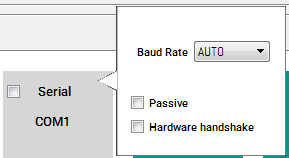
Network connection settings
For Network connections, the settings button is available only on Network tiles in the History Connection window.
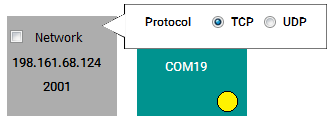
From the Network tile settings button, the network protocol can be set to TCP or UDP.
Other network settings can be configured only when creating a new Network connection. For information about creating a new Network connection, see the Create a network connection.
Settings for connections on the History Connection window are preserved within and across the different sessions of NovAtel Connect.