Event History window
The Event History window is used to track and display any changes of the receiver statuses present in the Advanced Status tile. Events occurring since the connection was established are captured.
To open the Event History window, click  .
.
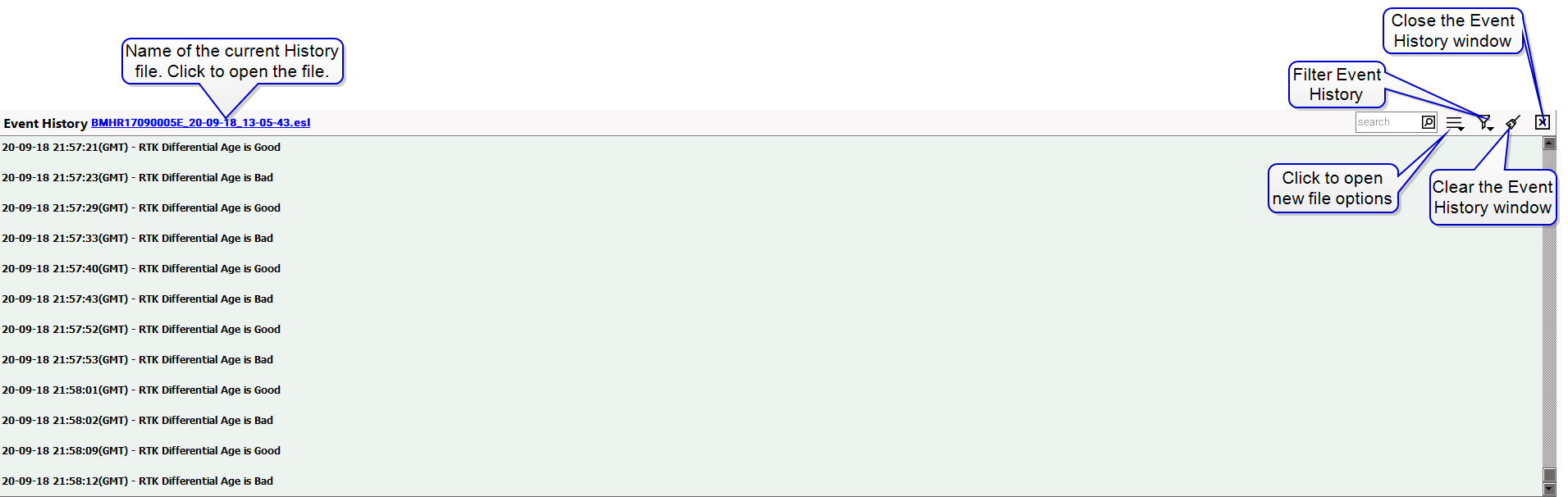
Events record when a monitored status changes state. Bad status events are highlighted. All the events are continuously logged to file. The file name is displayed in the header of the Event History window. Clicking on the file name opens the file. Events with a particular word or sentence can be searched by entering key words in the search box in the upper right corner of the Event History window.
Refer to Tools buttons to resize the Event History window.
New Event history file
A new file to write events to can be created.
-
Click the
 button and select New File from the drop menu.
button and select New File from the drop menu. 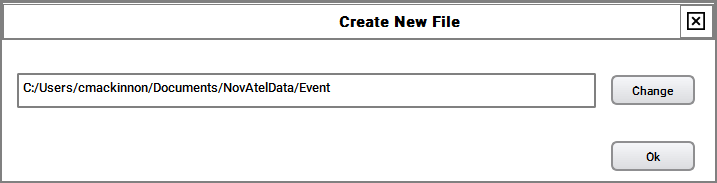
-
Click the Change button, enter a name and, if needed, define a new location for the file (defaults to "Computer", My Documents, NovAtelData, Event folder).
-
Click the Ok button.
Events will begin to be written to the new file.
An Event History file name can be changed at any time.
-
Click the
 button and select Change file name from the drop menu.
button and select Change file name from the drop menu.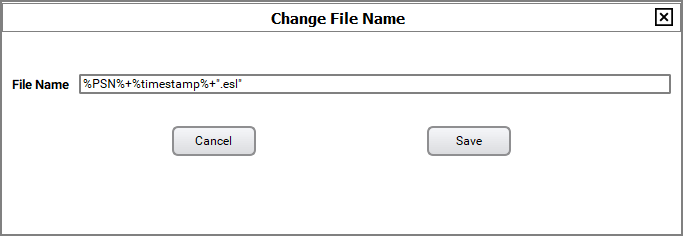
-
Enter the file name in the File Name text box and click the Save button.
Clear Event History
The event list can be cleared by clicking on the  button. A new file is opened for writing after clearing the Event History window.
button. A new file is opened for writing after clearing the Event History window.
Filter the displayed Event History
To filter the statuses to be displayed, click the  button and select the status types to be displayed.
button and select the status types to be displayed.
-
All
-
Good Status
-
Warnings Status (currently no warnings are captured)
-
Error Status
A check mark beside the status indicates that status will be displayed.