Console Window
The Console Window is a terminal interface used to directly send commands to the receiver and display receiver acknowledgments and outputs.
To open the Console Window, click  .
.
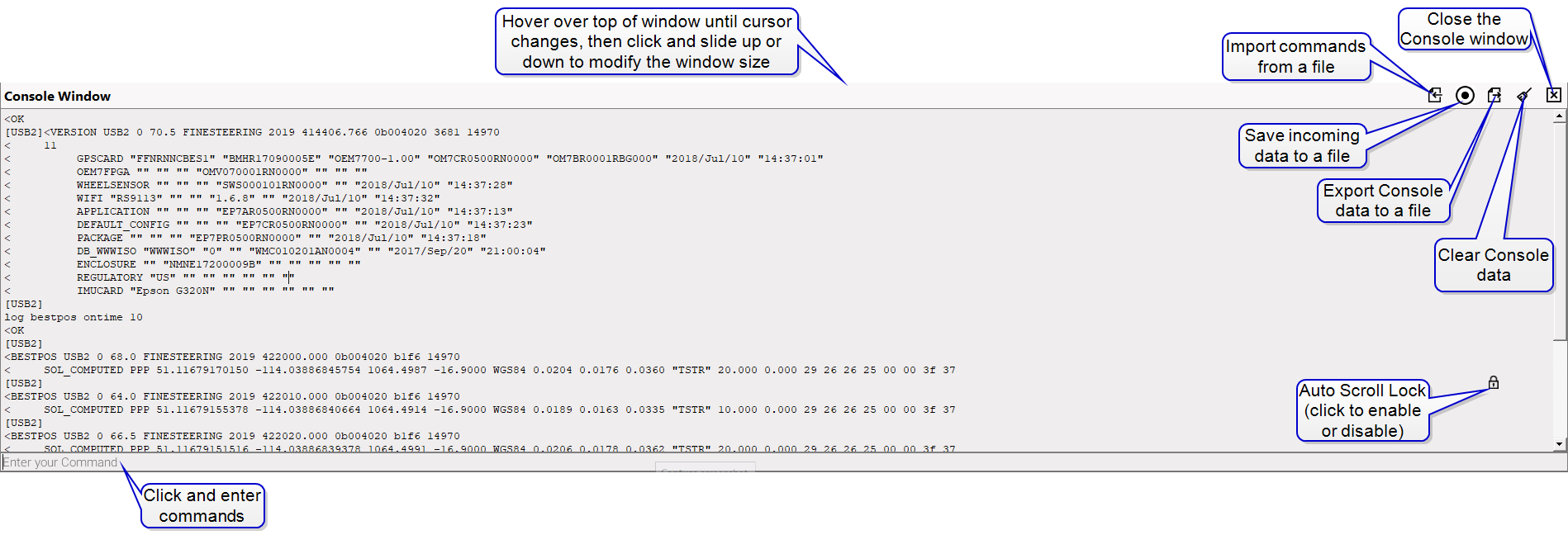
Refer to Tools buttons to resize the Console Window.
Click at the bottom left of the window to begin entering a command. Once the command is entered, press the Enter key on the keyboard to send the command to the receiver.
For OEM7 receivers, refer to the NovAtel OEM7 Documentation Portal (docs.novatel.com/OEM7).
For OEM6 receivers, download the OEM6 Family Firmware Reference Manual (OM-20000129) from the NovAtel website at novatel.com/support/support-materials/manual.
Auto scroll lock
If using the scroll bar to scroll up through the window, a lock icon appears ![]() . The lock icon indicates automatic scrolling during logging sessions is disabled. Click on the lock icon to enable auto scrolling functionality. This feature is useful during continuous data logging in the Console.
. The lock icon indicates automatic scrolling during logging sessions is disabled. Click on the lock icon to enable auto scrolling functionality. This feature is useful during continuous data logging in the Console.
Import
To import a set of commands from a file:
-
Click
 .
.The Select File dialog box opens.
-
Browse to the file location.
-
Click the file and then the Open button.
All the commands in the file are sent to the receiver.
For information about creating a file to import, see Creating a batch file and Batch file examples.
Save incoming data to file
Use this feature to record all of logs being sent to the communication port used by NovAtel Connect.
To save all incoming messages to a file:
-
Click
 .
.The Save File dialog box opens.
-
Navigate to the desired folder.
-
A default file name with the receiver PSN, date and time is entered in the File name text box. The name can be changed by typing in a new name.
-
Click the Save button.
The Save File dialog box closes and the icon changes to red.
To stop collecting logs:
-
Click
 .
.A confirmation dialog appears.
-
Click the OK button.
This feature can be used to save a set of logs to a file. To record a set of logs to a file:
-
Start the Save Incoming Data to File feature as described above.
Any logs currently be sent to the NovAtel Connect port will start to be saved in the file created.
-
If additional log data is needed, use the LOG command to send the desired logs to the communication port used by NovAtel Connect.
If no port is specified in the LOG command, the port defaults to the port from the which the command was sent (NovAtel Connect port in this case).
-
When all of the required log data has been collected, use the UNLOG command to stop the logs.
-
Stop the Save Incoming Data to File feature. This closes the file in which the logs are stored.
Export
To copy any data currently in the Console Window to a file:
-
Click
 .
.The Save File dialog box opens
-
Navigate to the desire folder.
A default file name with the current date and time appears in the File name text box. The name can be changed by typing in a new name.
-
Click the Save button.
The content of the Console window is saved in a plain text file.
Clear
To clear all data currently in the Console Window, click  .
.