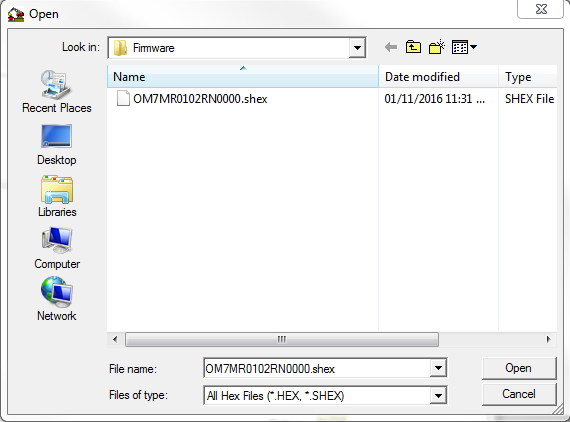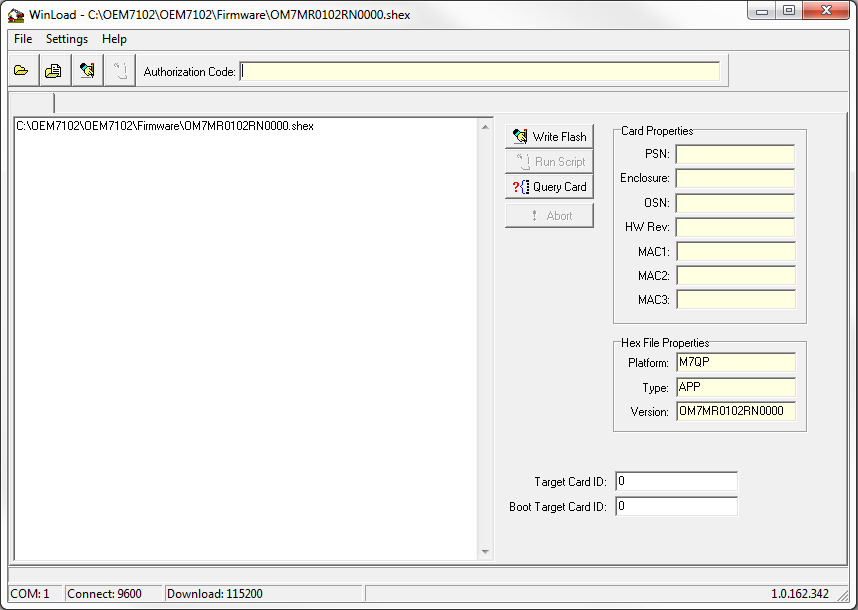Updating or upgrading using the WinLoad utility
The WinLoad utility is no longer provided with new firmware releases.
NovAtel recommends using NovAtel Application Suite
WinLoad is a utility used to update or upgrade a receiver. To use WinLoad, the receiver must be connected to the computer running WinLoad using a serial port (COM port) connection.
If opening WinLoad for the first time, ensure the file and communications settings are correct.
Open a file to download
Select File | File Open. Navigate to the file to open (Figure: WinLoad’s Open Window).
When a file is selected, the filename appears in the main WinLoad display area and in the title bar (Figure: Open File in WinLoad).
Communications settings
To set the communications port and baud rate, select Settings | COM Settings. Choose the computer port to use from the Com Port drop down list and the baud rate from the Download Baudrate drop down list. Set the baud rate as high as possible (the default of 115200 is preferred if a higher baud rate is not available).
COM Port Setup
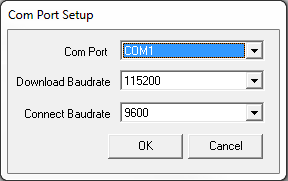
Downloading firmware
-
Select the file to download according to Open a file to download.
-
Ensure the file path and name are displayed in main display area (see Figure: Open File in WinLoad).
-
Click Write Flash to download the firmware.
-
When Searching for card appears in the main display, power cycle the receiver.
-
If the Authorization Code window appears, enter the auth-code and click OK. See Authorization code for further information about the Authorization Code.
-
The receiver finishes the download and then resets. The process is complete when Done appears in the main display area.
-
Close WinLoad.
If loading a firmware that is currently installed on a receiver (i.e. reloading the same version of firmware on a receiver), ensure the Optimized Loading option is unchecked in WinLoad under Settings | Options | Optimized Loading.
As well, if firmware loading fails with the error message "Desired SW already is on board", ensure the Optimized Loading option is unchecked.