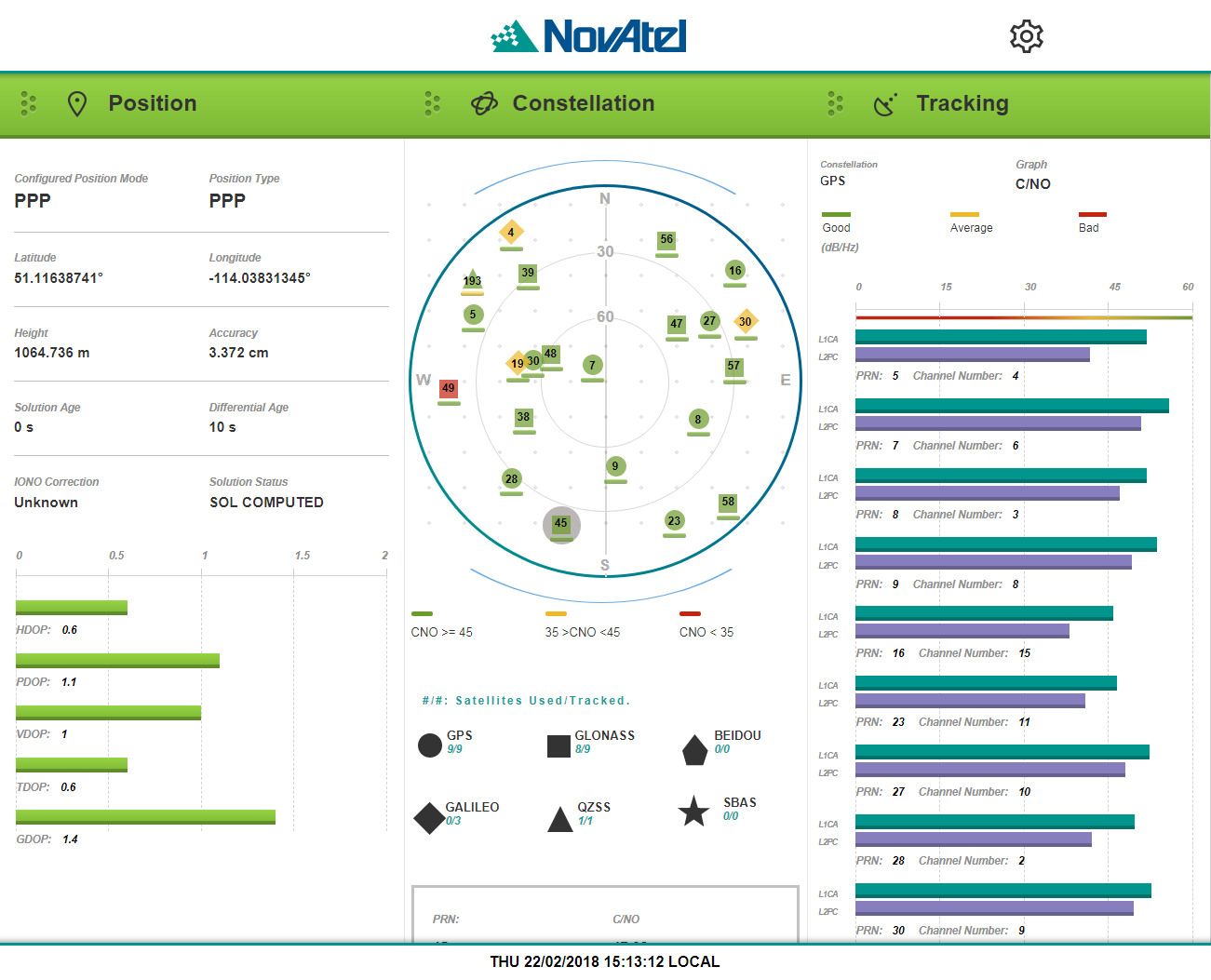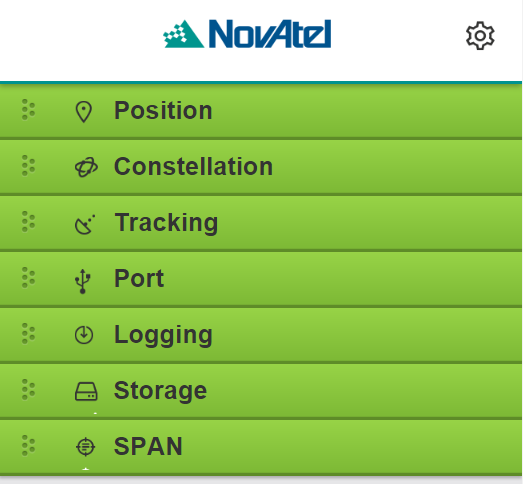Web UI Main Window
The user interface for the Web UI is built using a responsive layout so computers, phones and devices of all sizes automatically display to size in the device window. If opened on a desktop/laptop, the Status Windows for all features are automatically displayed. If opened on a mobile device, the windows are closed and just the tabs are displayed.
|
Desktop/Laptop Main Window |
Mobile Device Main Window - Tabs |
|
|
|
|
Status Windows open automatically and display current status information |
Click on a Tab to open the Status Window to display current status information |
|
Click on a Function Tab to open the Configuration Window specific to that function. Configure options as needed |
Swipe a Tab to the right to open the Configuration Window specific for that function. Configure options as needed |
Alerts
Alerts, applicable to a specific Function Tab, appear at the top of a Status Window indicating the current state of the receiver.
Examples:
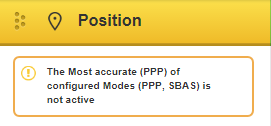
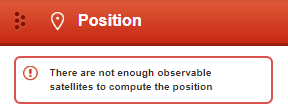
A amber alert message provides information regarding the current state of the receiver.
A red alert message provides information regarding errors affecting the receivers ability to properly function. The alert will remain until the situation is corrected. Check Port Status Window and/or the Position Status Window to review activity.
Settings Icon 
Under the Settings Overview, network settings are managed, information regarding the connected receiver is displayed, a terminal/command line is available and the ability to update the receiver firmware and the Web UI is provided.