Storage Tab
Use the Storage Tab to manage how logged files are stored, moved, copied and downloaded.
View the storage type(s) selected in the Status Window and configure how files are managed in the Configuration Window.
Storage Status Window
The Status Window displays the options selected. A progress bar displays the percentage of memory used for the USB stick memory and the internal memory of the receiver and if the auto-transfer feature is enabled. A progress bar also displays during the File Transfer process.
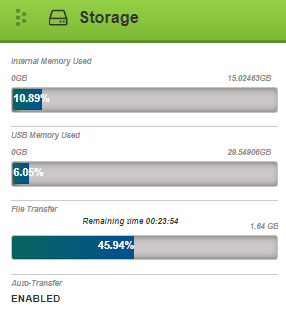
Storage Configuration Window
Use the top button to select Internal (click left) or USB (click right) and configure how logged files are stored and downloaded:
-
to the receiver's internal memory
-
to a mounted USB memory stick formatted as FAT32
The file destination can also be defined as USB or Internal under the Logging Tab (File Destination).
Internal Memory
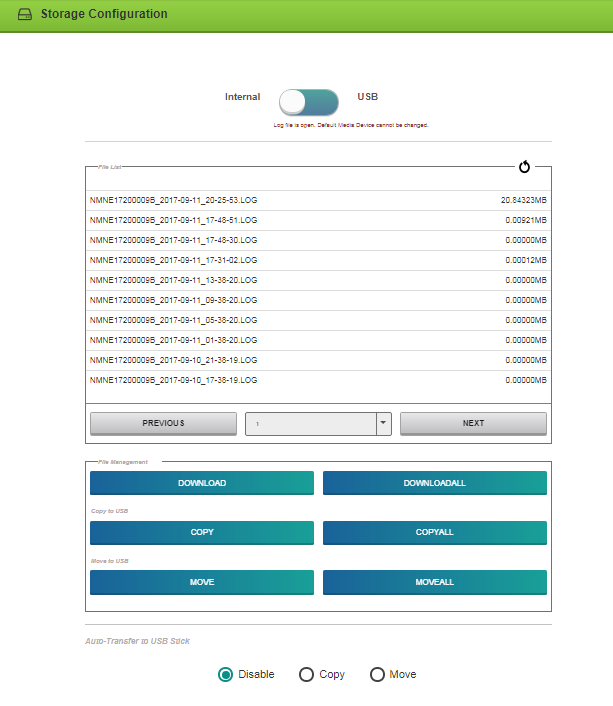
USB Selected
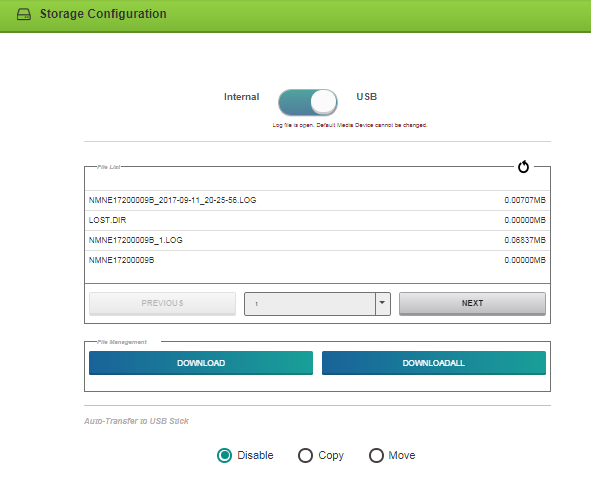
Use the PREVIOUS and NEXT buttons to move through the File List by page. Use the center drop menu to select a page number.
File Management
Files can be downloaded to the receiver or copied or moved to memory stick. Click to select files from the File List; select multiple files by holding the SHIFT key while selecting files.
DOWNLOAD and DOWNLOADALL buttons – Download selected or download all logged files to computer or mobile device. Browser FTP permissions must be set.
COPY and COPYALL buttons – Copy selected or copy all logged files to a memory stick. A progress bar and Cancel button display during copying. Copied logs remain in the receiver File List.
MOVE and MOVEALL buttons – Move selected or move all logged files to a memory stick. A progress bar and Cancel button display during moving. Moved logs are removed from the receiver File List.
Click the ![]() icon to refresh the file list.
icon to refresh the file list.
We have found two problems in the Microsoft® FTP clients contained within the Internet Explorer® and Edge browsers which make them unsuitable for retrieving files from a NovAtel receiver. When using a Windows® computer to transfer files off a NovAtel receiver, we suggest using a 3rd party FTP client.
Auto-Transfer
Click a radio button to define how logged files are automatically managed. Select Disable, Copy or Move files (files are retained in the File List using COPY; removed from list using MOVE). Click Disable to disable auto-transfer.
Transfer Port
The transfer port setting changes when a USB stick ejected. Click the Eject button and remove the stick.
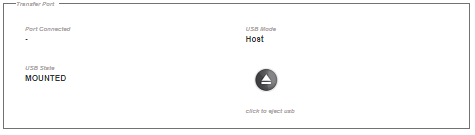
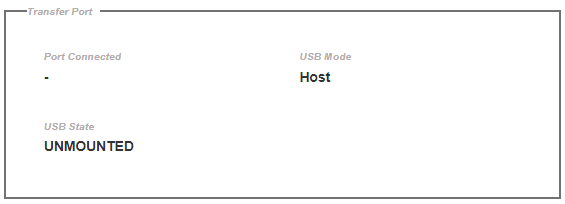
The USB memory stick must be formatted as FAT32. Use the Eject button  to unmount a memory stick. Ensure the receiver has stopped logging before removing a memory stick.
to unmount a memory stick. Ensure the receiver has stopped logging before removing a memory stick.