Logging Tab
Logs are the mechanism used to extract information from the receiver. Use the Logging Status Window to display current logging activity and settings. Use the Configuration Window to select and edit logs, view file information, start/stop logging and define how logged files are stored. The Terminal can also be used to log data. File names are automatically generated.
Logging Status Window
Display the logging status, a list of the active logs as well as file, destination and storage information.
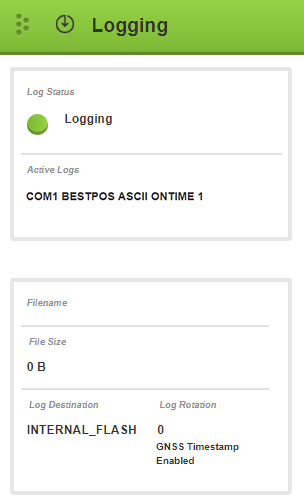
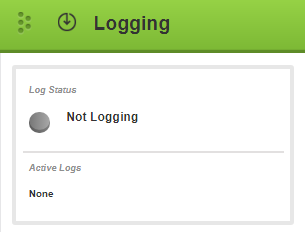
Logging Configuration Window
Use the Logging Configuration Window to add or edit logs as well as select the storage location and file rotation option.
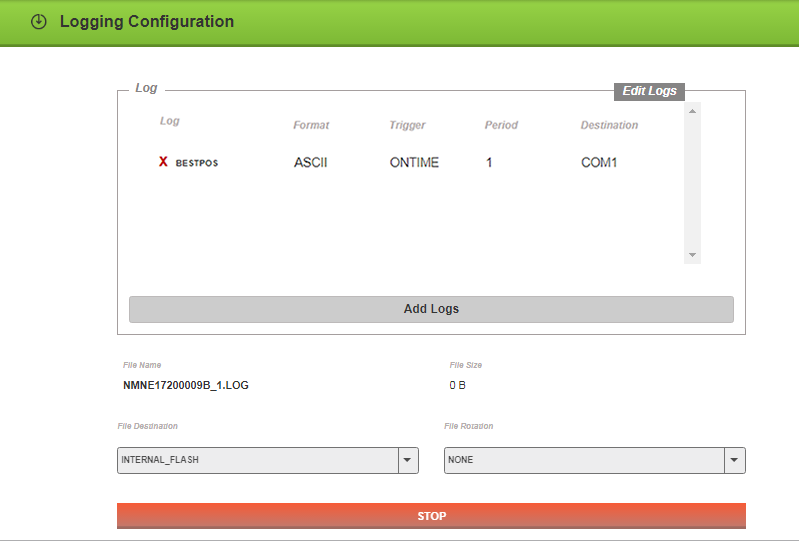
File Destination
Define how the logging files are stored using the drop menu:
-
to the receivers internal memory
File Rotation
If the file duration is selected from the drop menu, the log file is closed at the specified amount of time and a new log file is created.
Add Logs
Click the Add Logs button to display the lists of logs. Click the Tabs at the top of window to select grouped lists.
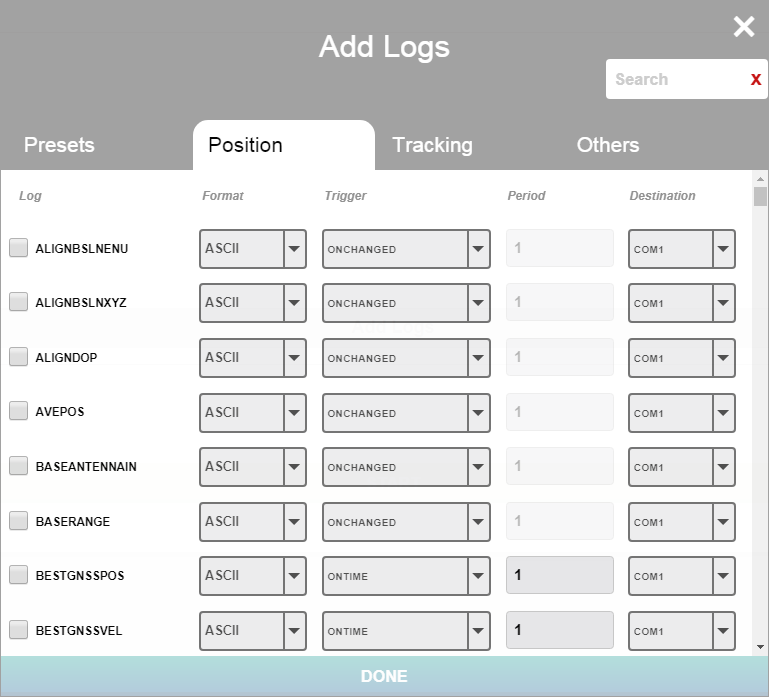
Click the check box beside the log icon to select a log ![]() . For each log, the following parameters can be set:
. For each log, the following parameters can be set:
-
Format
Select the format, ASCII or Binary, in which the log is generated. -
Trigger
Select what causes the log to be collected. -
Period
If the ONTIME trigger is selected, enter the time interval between logs collected. -
Destination
Select the communication port the log is sent to.
The Presets tab contains a groups of logs typically used for that function. To view the logs within the preset, click the ![]() icon. Click the
icon. Click the ![]() icon to close the list. Selecting a Preset adds all of the logs within the Preset. Multiple presets can be selected.
icon to close the list. Selecting a Preset adds all of the logs within the Preset. Multiple presets can be selected.
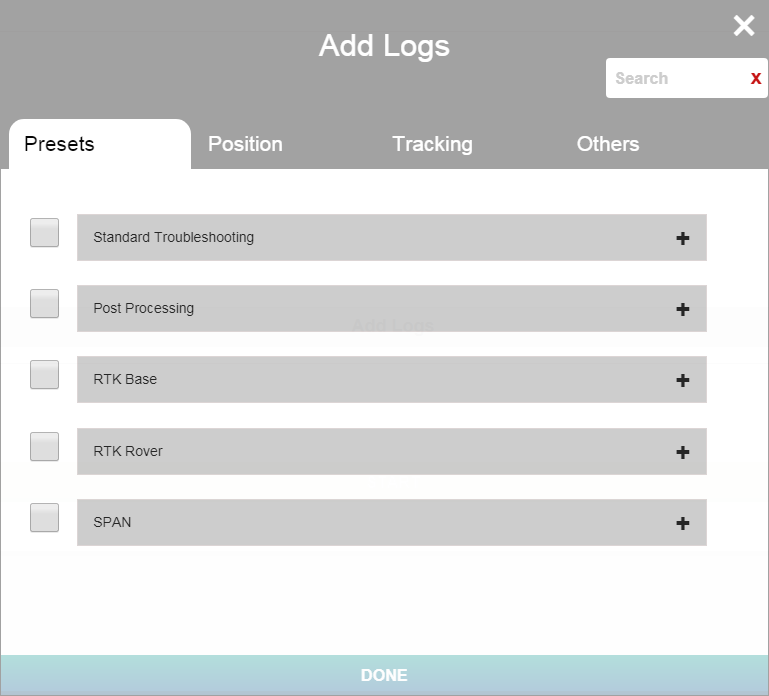
Press the  icon to return to the main Logging Configuration Window without Adding a log. Press the DONE button to apply changes and Add logs.
icon to return to the main Logging Configuration Window without Adding a log. Press the DONE button to apply changes and Add logs.
Edit Logs
Edit logs to change the ASCII or Binary setting and select a trigger. If the ONTIME trigger is selected, enter a value in the Period field.
Refer to the LOG command for a the ASCII and Binary trigger definitions.
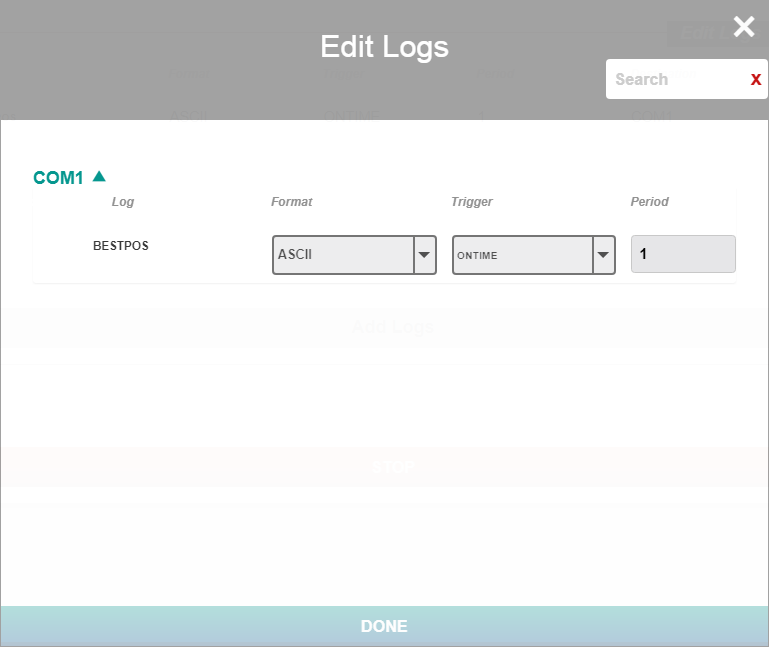
Press the  icon to return to the main Logging Configuration Window without editing a log. Press the DONE button to apply changes.
icon to return to the main Logging Configuration Window without editing a log. Press the DONE button to apply changes.
When memory is full, logging stops. Use the command line to define the OVERWRITE option. Refer to the FILEROTATECONFIG command for details.