Radio Configuration
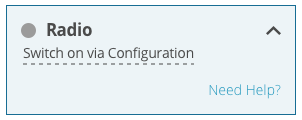
Use the Radio configuration page to configure the radio connected to the receiver.
The settings on the Radio configuration page are saved on the radio module, not on the receiver.
Do not interrupt power while the radio is being configured.
Click the Radio bar to open the Radio page.
If the radio has not been configured, the Detect Radio button displays. Click the Detect Radio button. If the receiver finds a radio, the Radio configuration page displays the type of radio detected and the configuration parameters for that radio.
Connected Radio
Displays the type of radio connected to the receiver.
Connected Port
Displays the communication port to which the radio is connected.
The compatibility mode settings vary depending on the radio module installed.
Compatibility Mode (450 MHz)
-
Click the Compatibility Mode bar to open the Compatibility Mode page.
-
Click the compatibility button for the protocol that the radio will use.
The Modulation options appear. -
Click the button for the modulation the radio will use.
The Link Rate options appear. -
Click the button for the link rate, in bps, the radio will use.
The Channel Spacing options appear. -
Click the button for the channel spacing the radio will use.
The FEC options appear. -
Click the button to enable or disable Forward Error Correction (FEC).
Power & Frequency (450 MHz)
-
Click one of the Transmit Power buttons to select the power at which the radio transmits.
-
Scroll the Transmit Frequency list and then click the transmit frequency the radio will use.
-
Click Apply to save the changes to the radio.
Compatibility Mode and Transmit Power (900 MHz)
-
Click one of the Compatibility Mode buttons to select the protocol the radio will use.
-
Click one of the Transmit Power buttons to select the power at which the radio transmits.
-
Click the Channel box and enter channel number the radio will use.
-
Click Apply to save the changes to the radio.