Playback Controls
The controls for viewing a log file are at the bottom of the Playback window.
Viewing the Log File
To start viewing a log file, click the play button )
)
- The Summary bar shows the status information at the current point in the log file.
- The status tiles show position information at the current point in the log file
- The progress bar shows the current point in the file.
- The Date/Time field shows the time the information at the current point in the log file was collected.
The speed at which the file is played back can be changed. To change the playback speed, click the Speed drop menu and select a playback rate.
To pause playback, click the pause button )
)
To move back 30 seconds in the playback, click the replay button )
)
To replay a log file, click the replay button )
)
Events in the Log File
If an event occurred on the receiver while the Playback session was being collected, the event will be shown on the progress bar. Errors are shown as red dots, warnings are shown as amber dots and status messages are shown as white dots.
To view more information about an event, click on the event in the progress bar. A dialog box appears providing the event message and the time the event occurred.
Events on the progress bar can be shown or hidden. To show the events, set the Show Events option to on )
) )
)
Show or Hide the Playback Controls
To show the full Playback controls, click the Timeline button.
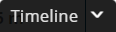
To hide the Playback controls, click the Timeline button.
Save a Snippet
A snippet is a portion of the log file that is extracted and saved to a separate file. To save a snippet:
-
Click the Create Snippet button.
The snippet selection tool appears on the progress bar.

The amber box indicates the portion of the log file that will be saved.
-
Use the handles at the end of the snippet tool to adjust how much of the file will be included in the snippet.
-
Click the Save Snippet button.
The Save Snippet dialog box appears.
-
Navigate to the folder in which the snippet will be saved.
-
Enter a name for the snippet file in the File name box.
-
Click the Save button.
-
To save the file and view the newly created snippet in Playback, click the Yes button. The New Playback dialog box appears. Click the Start Playback button.
To save the file only, click the No button.