Logging Configuration
Use the Logging configuration window to set the logs that will be saved on the computer running NovAtel Application Suite or the receiver's internal storage.
Use the Ports configuration window to configure the logs that will be output from a specific port.
Logging to the NovAtel Application Suite computer
NovAtel Application Suite can be used to save logs on a storage device in the computer used to run NovAtel Application Suite.
The Local File System option is available for all OEM7 receivers.
Click the Logging tab to open the Logging window.
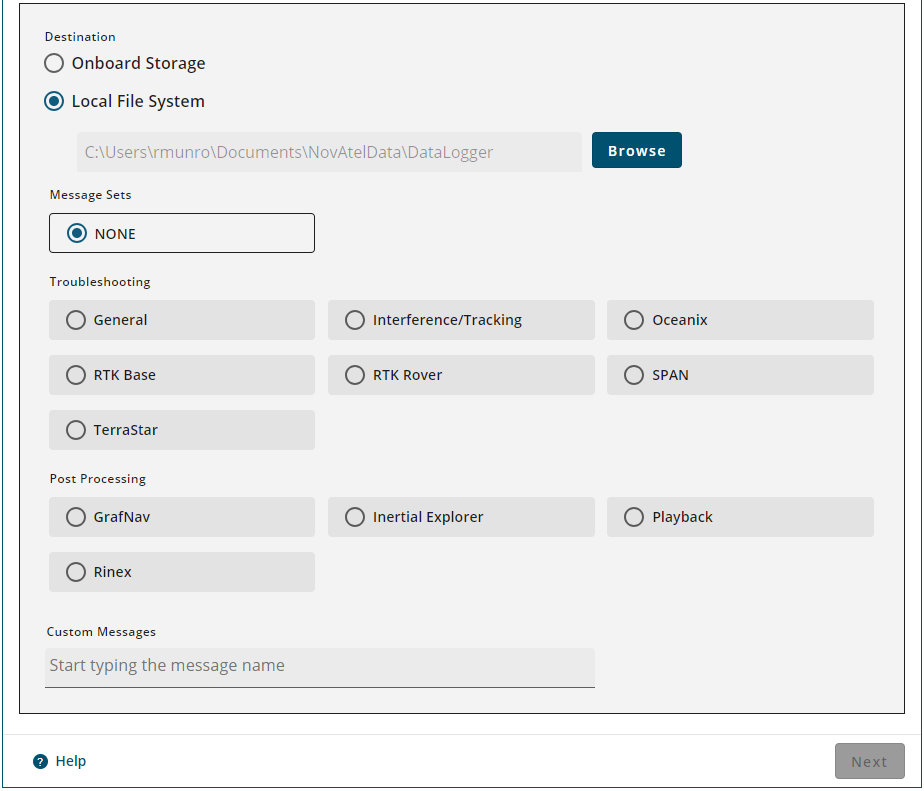
To configure the logs to be saved to the computer running NovAtel Application Suite:
-
Click Browse.
The Open Folder dialog box appears.
-
Navigate to the folder in which you want to store the logs.
The default folder is: <Current User APPDATA>/Documents/Novatel Data/DataLogger/.
-
Click Select Folder.
The Logging configuration window appears with the path name of the selected folder displayed in the Local File System box.
-
In the File Name box, enter the name of the file in which the logs will be stored.
-
In the Message Sets section, click the button for one of the message sets. The logs contained in the selected message set will be collected.
-
To add other logs, click the Custom Messages box and start typing the name of the log. A list of logs with names that start with the typed letters appears.
-
Click the name of the log to add it to the logs collected.
-
Repeat steps 5 and 6 for each log to add.
-
Click Next. A dialog box appears.
The Next button is disabled until a Message Set other than None is selected or logs are entered in the Custom Messages box.
-
If you want to collect the logs with the current message settings, click Start to start collecting logs.
If you want to change the message settings for the logs, click Edit Optional Settings. The Optional Settings page appears.
-
Adjust the Optional Settings as required. See the following sections for information about the settings.
-
Click Start to start collecting logs.
Message Sets
The Logging page has several Message Sets. A Message Set is a group of logs recommended for a specific purpose. When a Message Set is selected, all of the logs in the set are added to the list of logs to save on the receiver's storage device.
None
No logs are selected to be saved. This is the default Message Set.
ALIGN
The recommended logs to collect for troubleshooting issues with the ALIGN heading feature.
General
A set of logs useful for troubleshooting issues on the receiver.
Interference/Tracking
The recommended logs to collect for troubleshooting issues with interference and tracking incoming GNSS signals.
Oceanix
The recommended logs to collect for troubleshooting issues when using Oceanix corrections to generate a PPP position.
RTK Base
The recommended logs to collect for troubleshooting issues when the receiver is acting as an RTK base station.
RTK Rover
The recommended logs to collect for troubleshooting issues when the receiver is acting as an RTK rover.
SPAN
The recommended logs to collect for troubleshooting issues when the receiver is part of a SPAN GNSS+INS system.
TerraStar
The recommended logs to collect for troubleshooting issues when using TerraStar corrections to generate a PPP position.
The TerraStar message set is not available on MarinePak7 receivers.
GrafNav
The recommended logs to save when the data collected will be post-processed using Waypoint GrafNav software.
Inertial Explorer
The recommended logs to save when the data collected will be post-processed using Waypoint Inertial Explorer software.
Playback
The recommended logs to collect if you plan to review or analyze the collected data using the Playback feature.
Rinex
The recommended logs to collect a complete set of RINEX data from a NovAtel receiver.
Logging to the Receiver Internal Storage
NovAtel Application Suite can be used to save logs on to the receiver's internal storage.
The Onboard Storage option is available only on receivers with internal storage, such as the PwrPak7 and CPT7 receivers.
Click the Logging tab to open the Logging window.
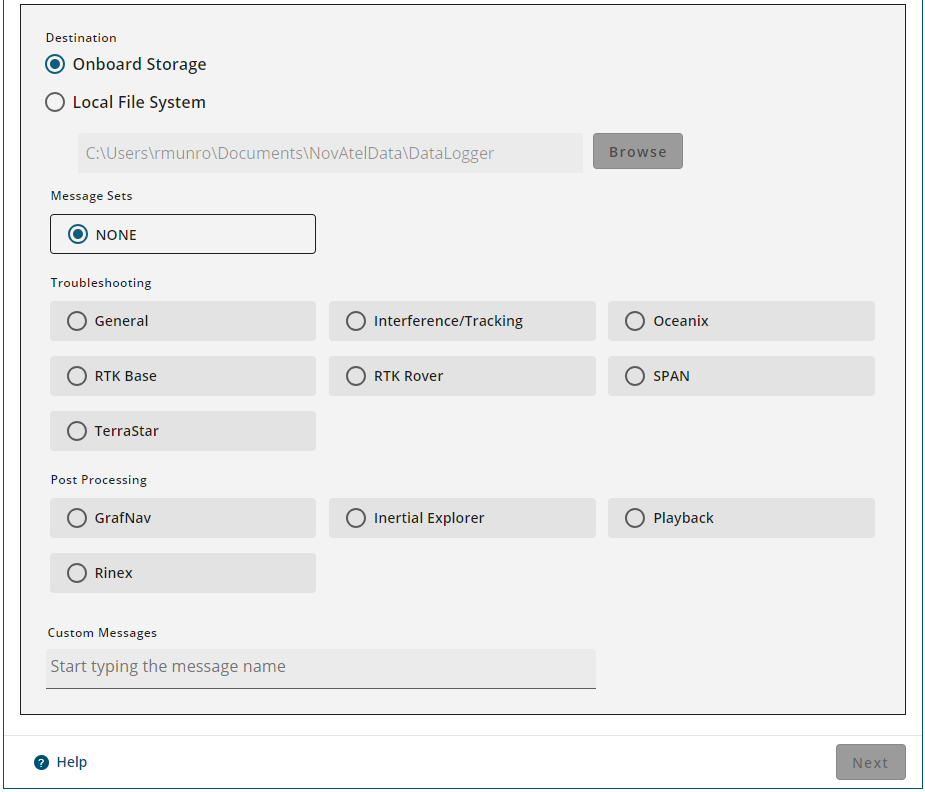
To configure the logs to be save on internal storage:
-
Ensure the Onboard Storage option is selected.
-
In the Message Sets section, click the button for one or more message sets. The logs contained in the selected message sets will be collected.
-
To add other logs, click the Custom Messages box and start typing the name of the log. A list of logs with names that start with the typed letters appears.
-
Click the name of the log to add it to the logs collected.
-
Repeat steps 3 and 4 for each log to add.
-
Click Next. A dialog box appears.
The Next button is disabled until a Message Set other than None is selected or logs are entered in the Custom Messages box.
-
If you want to collect the logs with the current message settings, click Start to start collecting logs.
If you want to change the message settings for the logs, click Edit Optional Settings. The Optional Settings page appears.
-
Adjust the Optional Settings as required. See the following sections for information about the settings.
-
Click Start to start collecting logs.
Optional Settings
The Optional Settings window has two tabs: File Setting and Message Settings.
File Settings
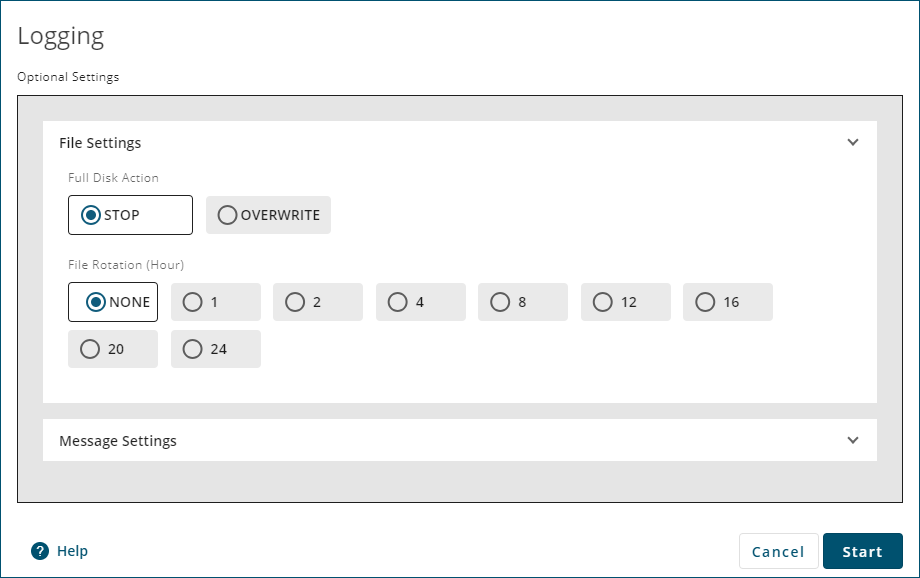
The File Settings configure how the receiver handles the files in which the logs are stored.
Full Disk Action
The Full Disk Action options determine how the receiver acts when the file storage device is full.
-
STOP
The receiver stops logging when the file storage device has 1 MB of free space or less.
When logging to the computer running NovAtel Application Suite (local computer), logging stops when the disk space is less than 10 MB. -
OVERWRITE
The receiver deletes the oldest log file when the file storage device has 10 MB of free space or less.
When logging to the local computer, the oldest log file is deleted when there is 10 MB of disk space or less.
To be deleted, the log file must have the default naming scheme, exist in the current logging folder and be created by this receiver.
File Rotation
The File Rotation options determine when the receiver closes the current log file and start storing logs in a new file. There is no data loss when the receiver changes log files and individual logs within the file are not spread between log files.
When logging to the local computer, NovAtel Application Suite closes the log file.
To enable File Rotation, click one of the numbered buttons to select the number of hours that a log file is kept open.
To disable File Rotation, click None.
Message Settings
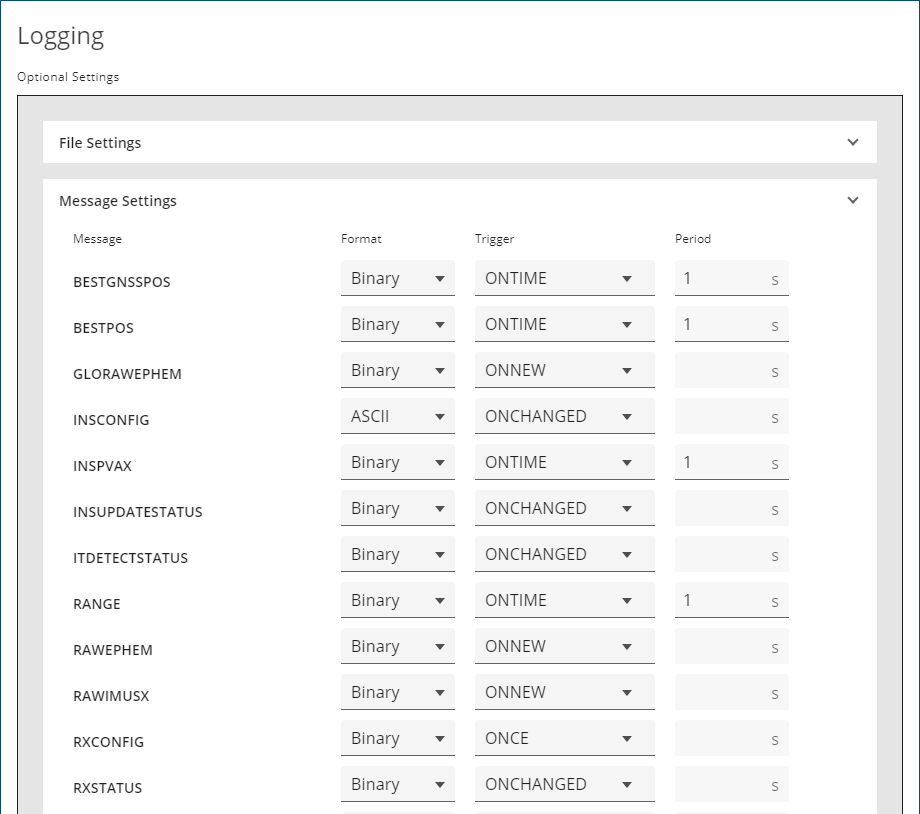
The Message Settings tab lists the logs being saved to the file storage device.
To change the logging settings for a log, use the drop menus and text box beside the log.
Format
Click ASCII, Binary or Abbr ASCII to select the format in which this log is generated.
Trigger
The trigger determines when the log is generated.
-
ONTIME
Outputs the log at a regular interval. The number of seconds between log generation is set in the Period option.
-
ONCHANGED
Outputs the current message and then continues to output when the message is changed.
-
ONCE
Outputs the current message. If no message is currently present, the next message is output when available.
-
ONNEW
Does not output the current message, but outputs when the message is updated (not necessarily changed).
-
ONALL
Outputs the current message and then continues to output when the message is updated (not necessarily changed).
The ONALL trigger is available on firmware versions 7.09.01 and higher.
The triggers available depend on the log type.
|
Type |
Recommended Trigger |
Illegal Triggers |
|---|---|---|
|
Synch |
ONTIME |
ONNEW, ONCHANGED |
|
Asych |
ONCHANGED or ONCE |
– |
|
Polled |
ONCE or ONTIME |
ONNEW, ONCHANGED |
Period
The log period in seconds (for ONTIME trigger).
Valid values for the high rate logging are 0.01, 0.02, 0.05, 0.1, 0.2, 0.25 and 0.5. For logging slower than once per second, any integer value is accepted.
If the value entered is lower than the minimum measurement period, the value will be rejected.
Logging Active
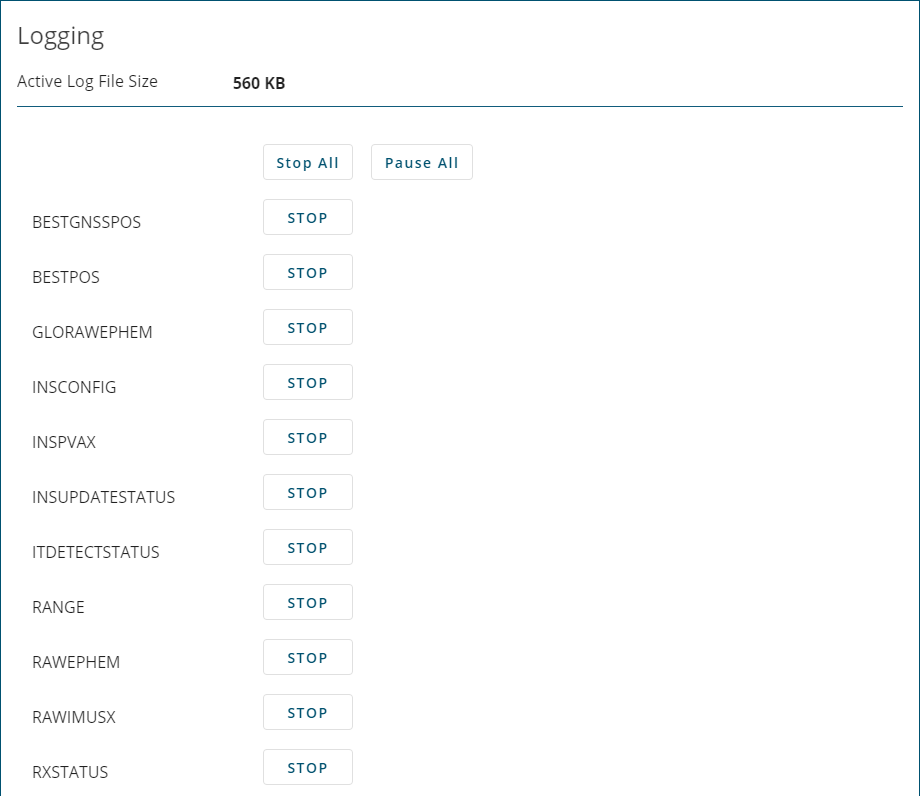
If logging to a storage device is already active, the Logging Configuration page shows the size of the active log file and the list of logs being collected.
If logging to NovAtel Application Suite computer, the Destination field is displayed indicating that log files are being stored to the Local File System. Clicking the Open button will open the folder in which the log file is stored.
To stop collecting a log, click Stop beside the log.
To stop collecting all logs, click Stop All.
To temporarily suspend the collection of logs, click Pause All. Click the button again to resume logging.