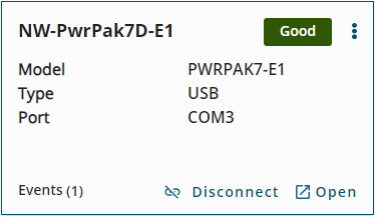Devices Window
Before a GRIT Monitor session can be started with a receiver, a Device must be added for the receiver on the Devices window. A Device contains the connection type and communication parameters used to communicate with a receiver.
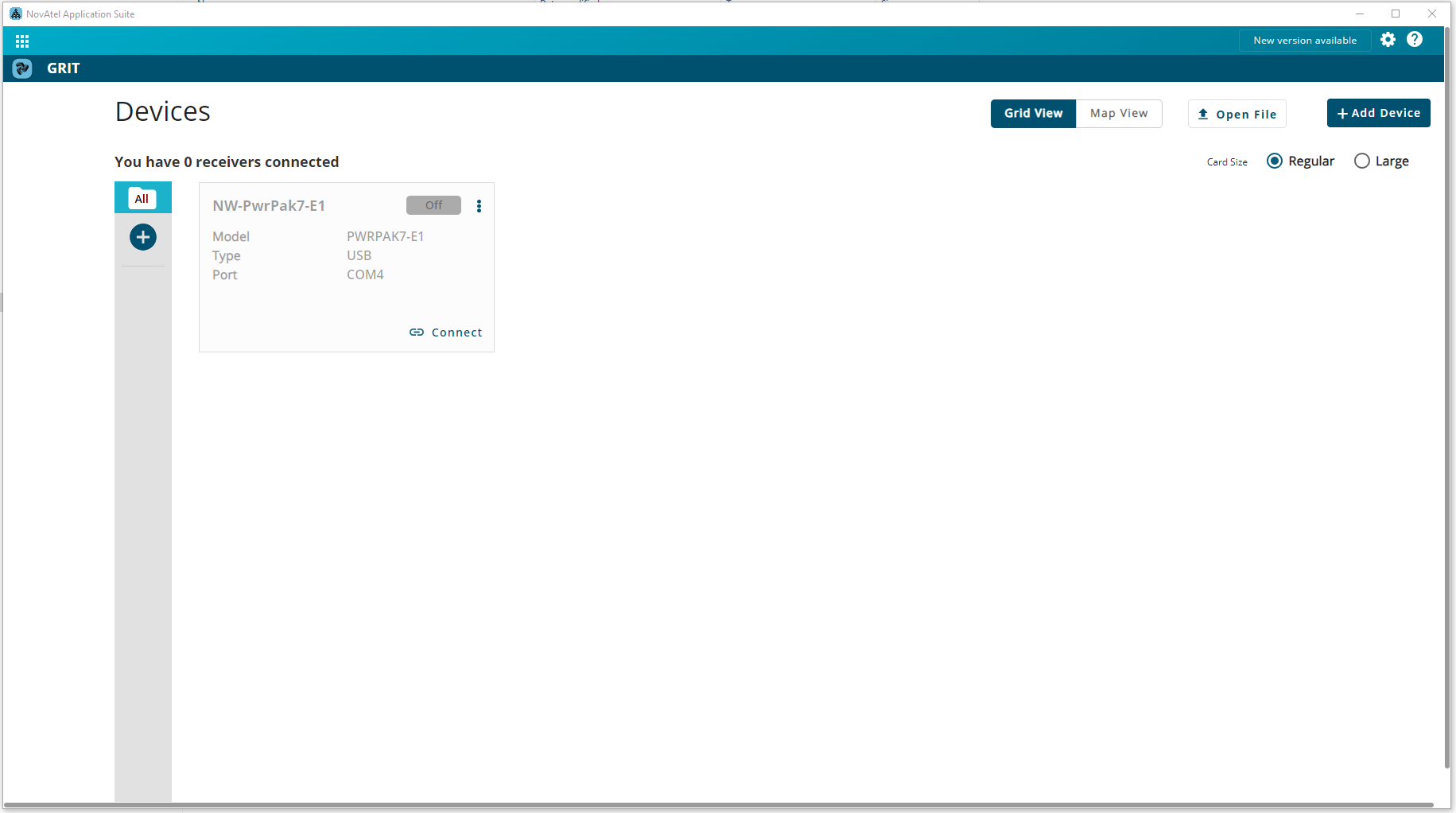
The Devices window contains all of the Devices defined in GRIT Monitor. From this window, Devices can be added, edited and deleted. The Devices are used to start a connection with the receiver and open the GRIT Monitor window for the receiver.
The Devices in GRIT Monitor are synchronized with the Devices in Manage. If a Device is added, changed or removed in Manage, the addition, change or deletion is also made in GRIT Monitor.
The Devices can be viewed in Grid View or Map View.
Grid View is the default view for the Devices window. In Grid View, the each Device is represented by a card. These cards can be viewed as regular or large cards.
To view regular cards, select the Regular option.
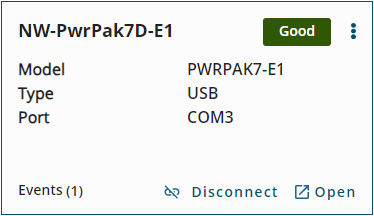
To view large cards, select the Large option.
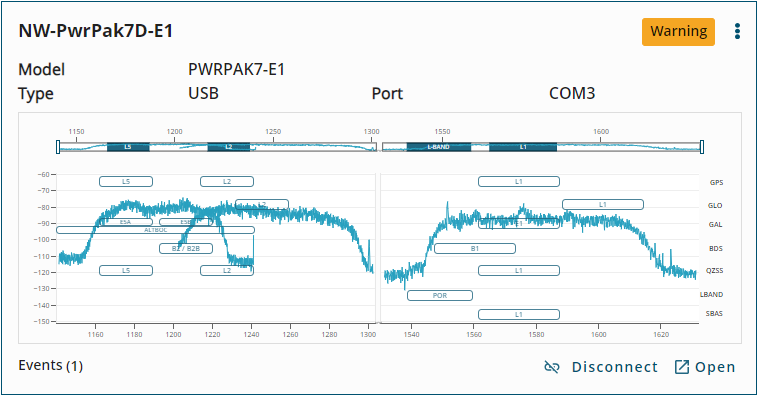
When GRIT Monitor does not have a connection to the receiver, both the regular and large cards show the communication name given to the receiver, the type of receiver (Model), the communication method used (Type), the COM port used (Port), the Connect button and the menu button. If the connection Type is Network, both cards show the IP address of the receiver (IP Address) and the network port used (Port).
When GRIT Monitor has a connection to the receiver, the Connect button is removed and the receiver status, current number of events on the receiver, Disconnect button and Open button are added. On the large card, a small version of the Spectrum Viewer
To display the Map View of the Devices window, click the Map View button.
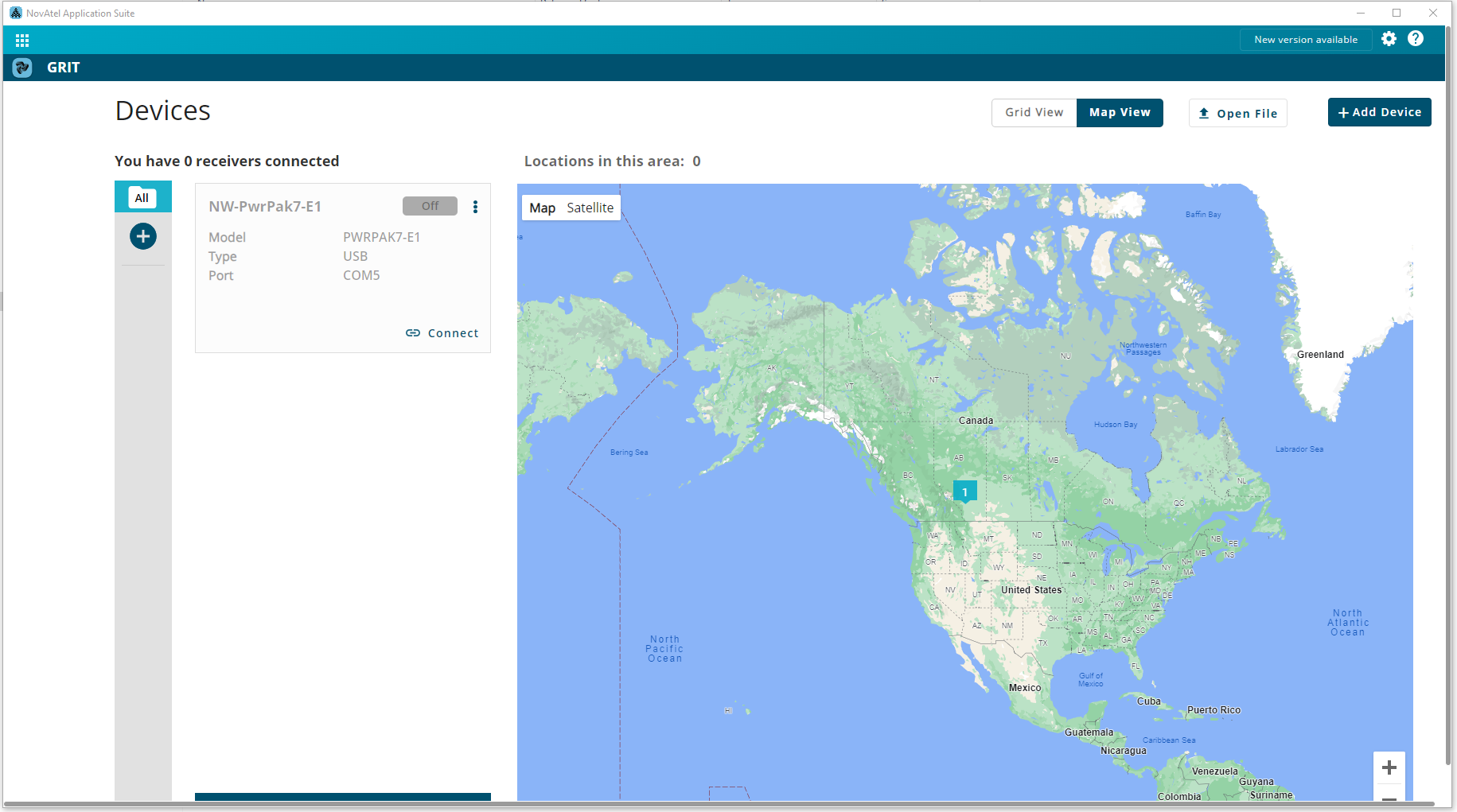
In the Map view, the Devices are shown as flags on the map and cards in the left column.
On the map, there is a flag for each Device added to GRIT, When GRIT Monitor is connected to the Device, the map shows the current position of the device. When the Device is disconnected, the flag shows the last known position of the Device. When the mouse pointer is hovered over a flag, a tooltip appears showing the latitude and longitude of the Device.
When a new Device is added, a flag is not added to the map until a connection is made to the Device and a position is known.
To change what is visible on the map:
-
Click the Satellite button to change the map to show the satellite view.
-
Click the Map button to change the display to show the map view.
-
Click the + button to zoom the map in.
-
Click the - button to zoom the map view out.
-
Click and drag on the map to change the portion of the map that is visible.
For each Device visible in the current view of the map, a card representing the Device appears in the right column. This card shows the Device name, status, Connect button and menu button. When connected to the receiver, the Connect button is removed and the number of current Events, Disconnect button and Open button are added.
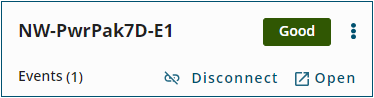
When a flag is clicked on the map, the flag is highlighted and the card associated with the Device expands to show the same information available on the Grid view of the Devices window.