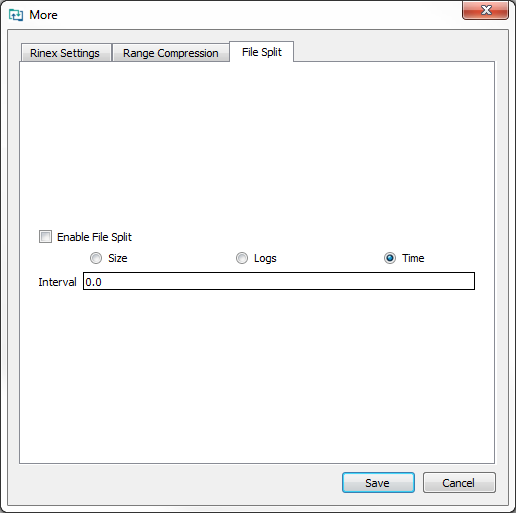More... button – File Split tab
The settings on the File Split tab define the default settings for how the converted output log file is managed. Output file splitting can be enabled or disabled and the file split can be by file size, by log type or time interval. The settings on this tab become the default output file settings for all output files.
By default, the Enable File Split checkbox is cleared and the Size radio button is selected.
Split by Size
To manage the output file by the size of the file:
-
Select the Enable File Split checkbox.
-
Click the Size radio button.
-
Enter the maximum size of the output file in MB.
If the maximum size is reached, Convert will create multiple output files when converting the log file.
A suffix ("_Part1", "_Part2", etc.) is added to the name of the output files to indicate the order of the files.
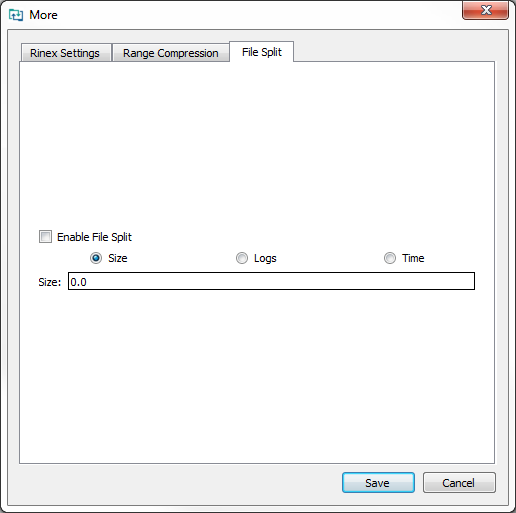
Split by Logs
To split the output file by log type:
-
Select the Enable File Split checkbox.
-
Click the Logs radio button.
Convert will create a separate file for each log type converted. Each output file is appended with the name of the log.
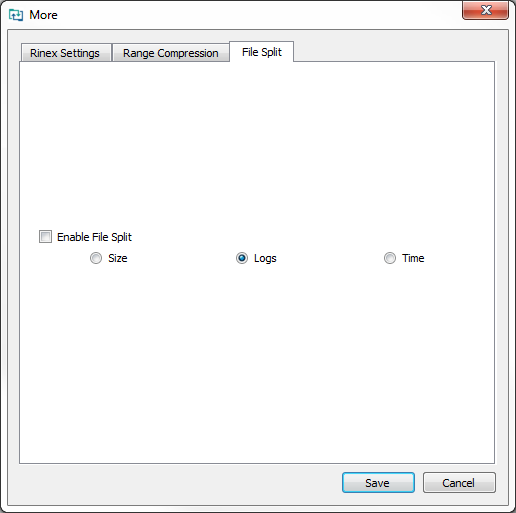
Split by Time Interval
-
Select the Enable File Split checkbox.
-
Click the Time radio button.
-
Enter the maximum time length (in hours) of the converted output file in the Interval text box.
If the length of the file exceeds the time entered, Convert will create multiple output files when converting the log file. A suffix ("_Part1", "_Part2", etc.) is added to the name of the output files to indicate the order of the files.