Open files in Convert
Files can be opened in Convert using drag and drop or the Browse your files button.
To open files using drag and drop:
-
Select the type of receiver the logs are from.
Click OEM if the logs are from an OEM7 receiver.
Click GIII if the logs are from a G-III Reference Receiver.
-
Use Windows to navigate to the folder that contains the file or files to convert.
-
Drag and drop the files into the Get Started box on the Convert window.
The Convert window shows the number of files to be opened and the progress of the files being read.
To open files using the Browse your files button.
-
Select the type of receiver the logs are from.
Click OEM if the logs are from an OEM7 receiver.
Click GIII if the logs are from a G-III Reference Receiver.
-
Click the Browse your files button.
-
Navigate to the folder that contains the file or files to convert.
-
Select the file or files and click Open.
The Convert window shows the number of files to be opened and the progress of the files being read.
After the Convert opens the file or files, the Output Settings window displays.
Convert supports the following G-III Reference Receiver variants.
• WAAS G-III Reference Receiver
• IRIMS G-III Reference Receiver
• QZSS G-III Reference Receiver
• KASS G-III Reference Receiver
• EGNOS V3 RIMS Multi-Constellation Receiver
• KUS G-III Reference Receiver
Invalid files
When opening a file, Convert checks the contents of the file to ensure the file contains valid GNSS data. If a file contains information that is not valid GNSS data, it is considered an invalid file and Convert will not load the file.
If all of the files to be opened are invalid, Convert displays a message to indicate the files cannot be loaded. Check the files to see if they contain valid GNSS data and then try to open them again, or open different files.
If some of the files are valid and some are invalid, Convert displays the list of files to be opened and indicates which files are valid and which are invalid.
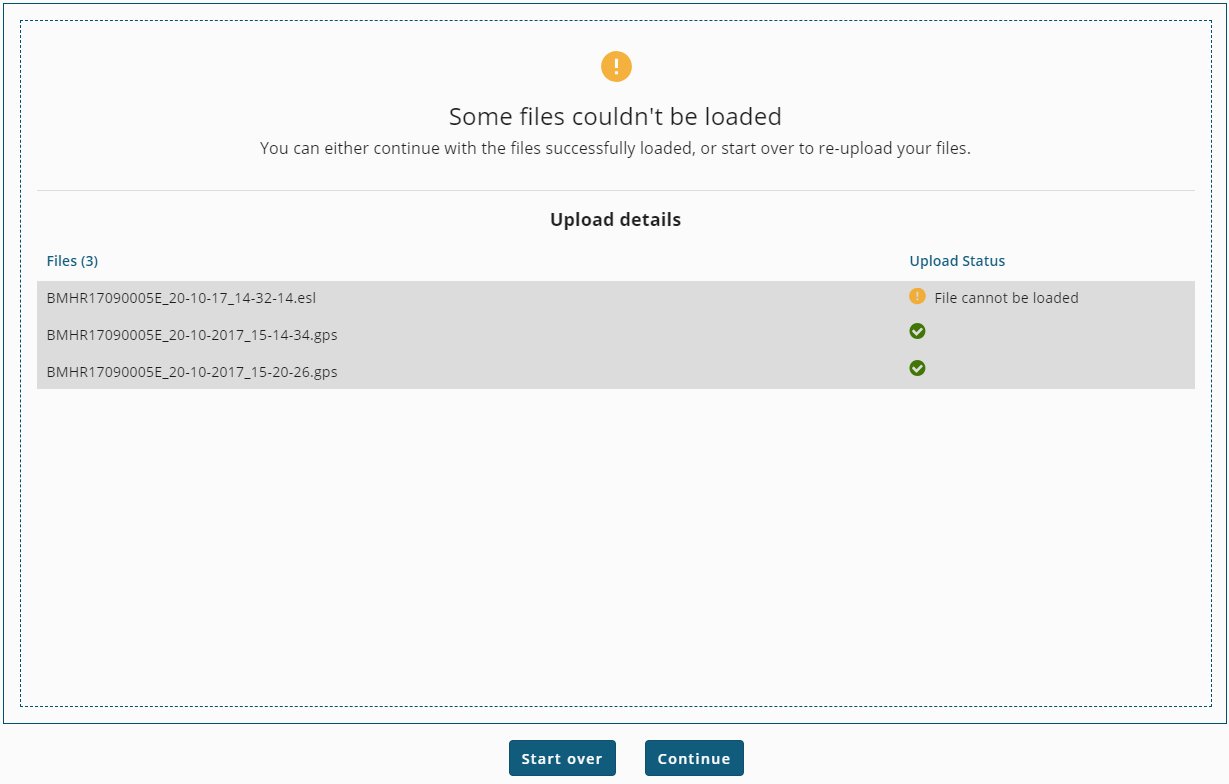
To open the files that are valid and exclude the invalid files, click the Continue button. The Output Setting window displays.
To stop opening the current list of files and try opening other files, click the Start over button.