Conversion Results
The Conversion Results window provides information about the status of the file conversion.
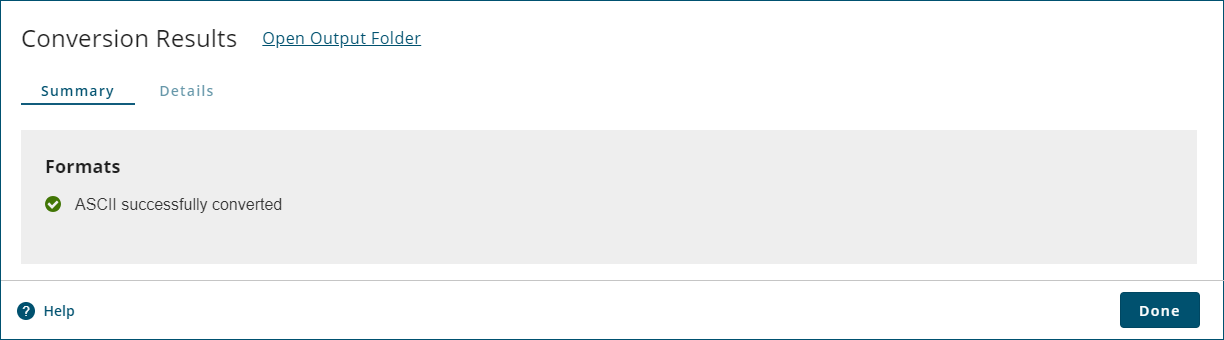
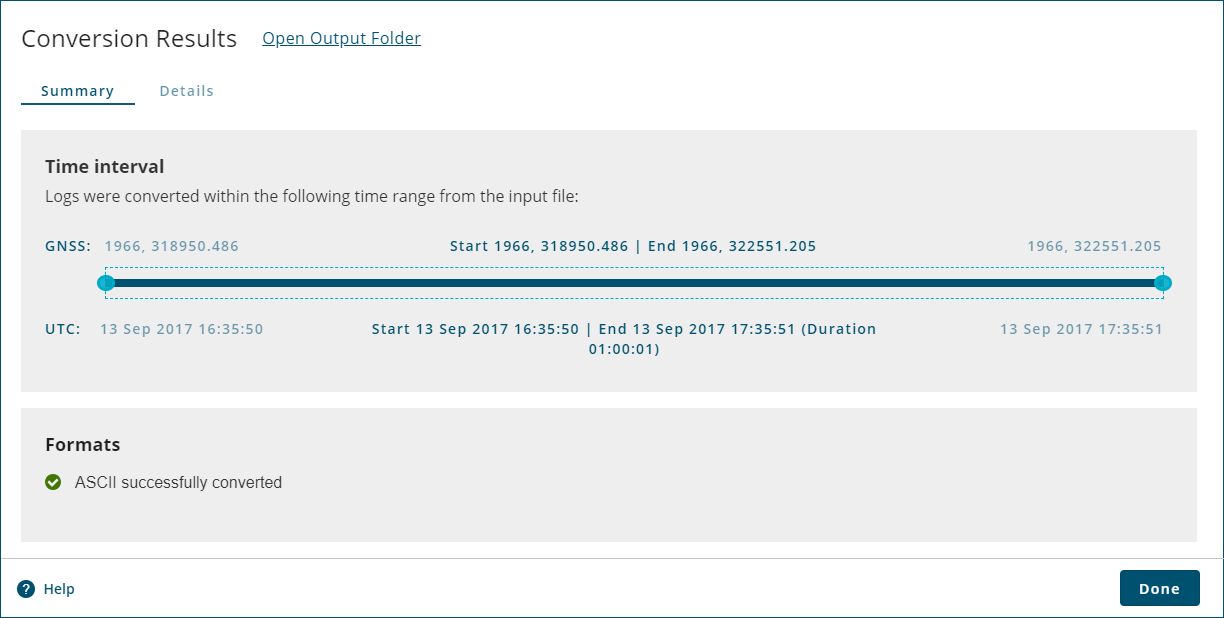
To view the conversion results, click Open Output Folder.
Time Interval
The Time Interval tile shows the portion of the file that was converted based on the time interval settings configured in the Output Settings window.
This tile is only available when a single file is converted.
Formats
The Formats tile shows the conversion status of the formats that were selected to be converted.
If a format was not fully converted, the messages not converted are shown.
Conversion Details
To view the conversion details, click the Details tab.
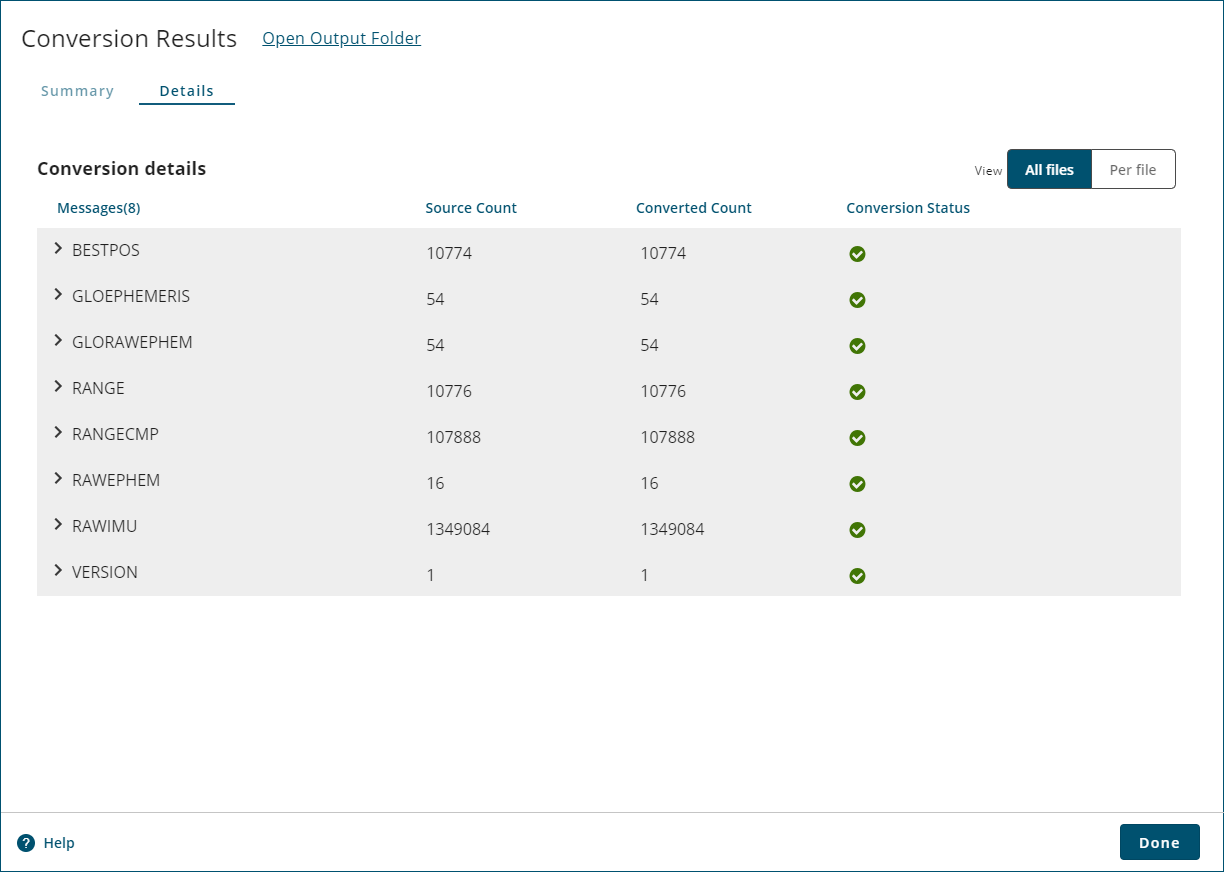
The Details tile provides more information about the messages converted.
|
Messages |
The Messages column shows the name of the message (log). When there are multiple source files, clicking the arrow (>) beside the message name opens a drop list below the message. This drop list shows the source files in which the messages were found and provides Source Count, Converted Count and Status for the messages found in each source file. |
|
Source Count |
The Source Count column shows the number of messages found in the source file or files. |
|
Converted Count |
The Converted Count column shows the number of messages that were successfully converted. |
|
Conversion Status |
The Conversion Status column shows the overall status of the conversion for the message. |
When the Per file button is selected, the Conversion details tab provides the following information.
|
Files |
The Files column shows the name of the source file. |
|
Conversion Status |
The Conversion Status column shows the status of the conversion for the source file. |
When you have finished reviewing the conversion results, click the Done button. The Get started window displays.