SPAN configuration
Information in the SPAN configuration window is only available with SPAN enabled receiver models.
SPAN provides reliable, continuously available, position, velocity and attitude, even through short periods of time when satellite signals are blocked or unavailable. Use the SPAN wizard to configure the Synchronized Position Attitude Navigation (SPAN) system.
Click the Configuration button ( ) to open the Configuration window and display the available configuration tiles.
) to open the Configuration window and display the available configuration tiles.
For example:
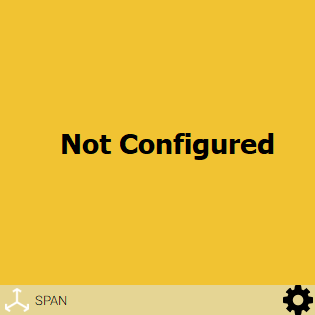
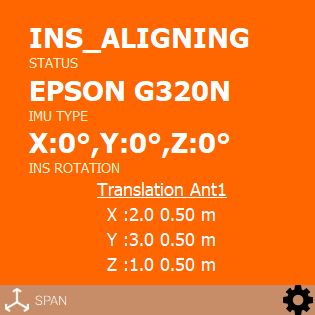
The color of the tile indicates the status of the SPAN solution:
-
Yellow
SPAN not configured. -
Green
The INS status is INS_SOLUTION_GOOD, INS_HIGH_VARIANCE or INS_ALIGNMENT_COMPLETE. -
Red
The INS status is INS_INACTIVE. -
Orange
The INS status is INS_ALIGNING, DETERMINING_ORIENTATION or WAITING_INITIALPOS.
For OEM7 receivers, refer to the NovAtel OEM7 Documentation Portal (docs.novatel.com/OEM7).
For OEM6 receivers, download the SPAN on OEM6 Firmware Reference Manual (OM-20000144) from the NovAtel website at novatel.com/support/support-materials/manual.
SPAN Configuration wizard
Use the wizard to move through a pre-defined group of windows and make selections on how the SPAN functionality will be implemented.
Use the Next button to move forward through the wizard; use the Previous button to return to a previous window in the wizard.
Select the type of IMU. The IMU Type displayed is based on the IMU grade supported by the connected receiver model. Click the Next button.
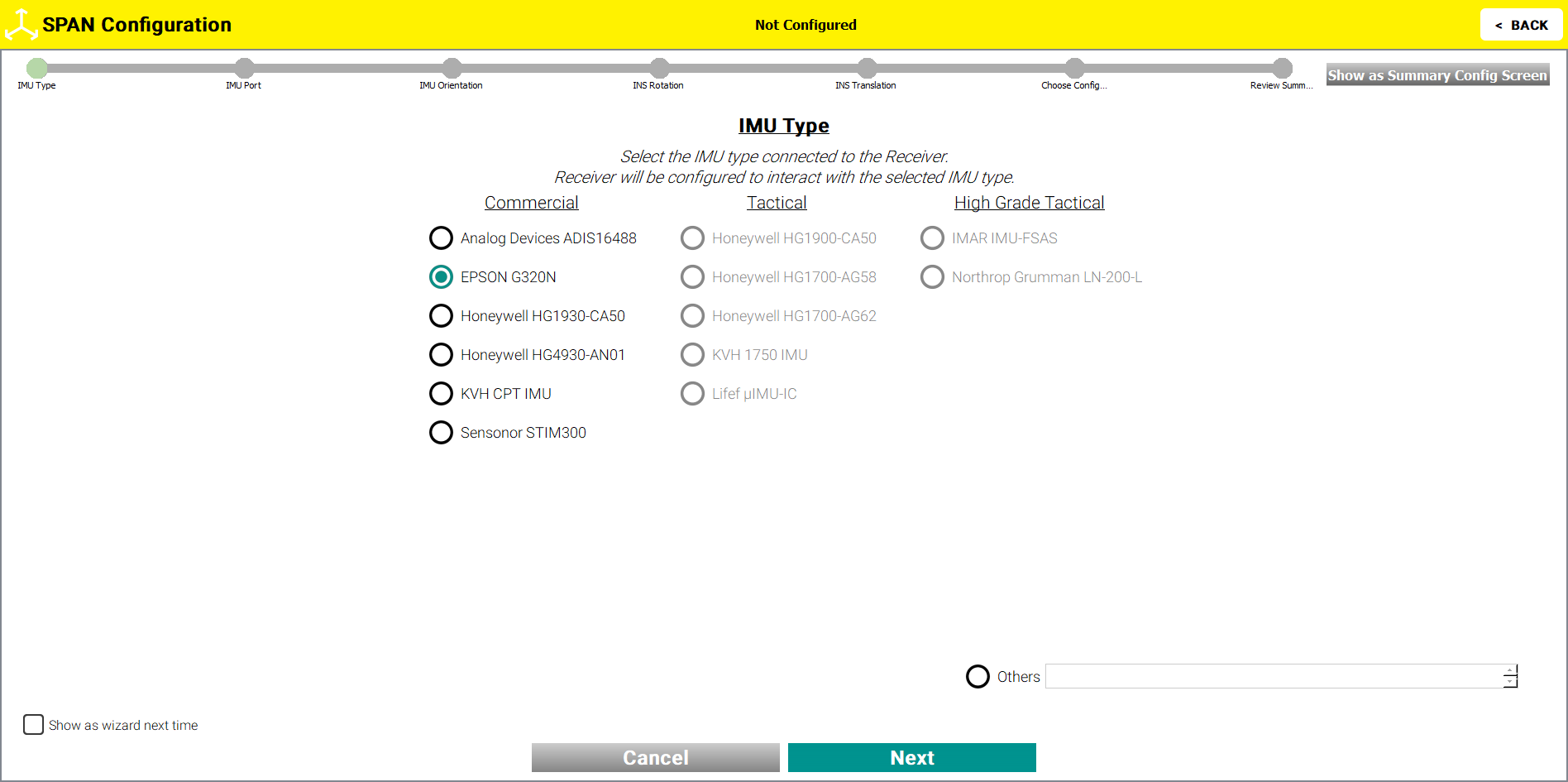
Select the COM port the IMU is connected to from the drop menu. Click the Next button.
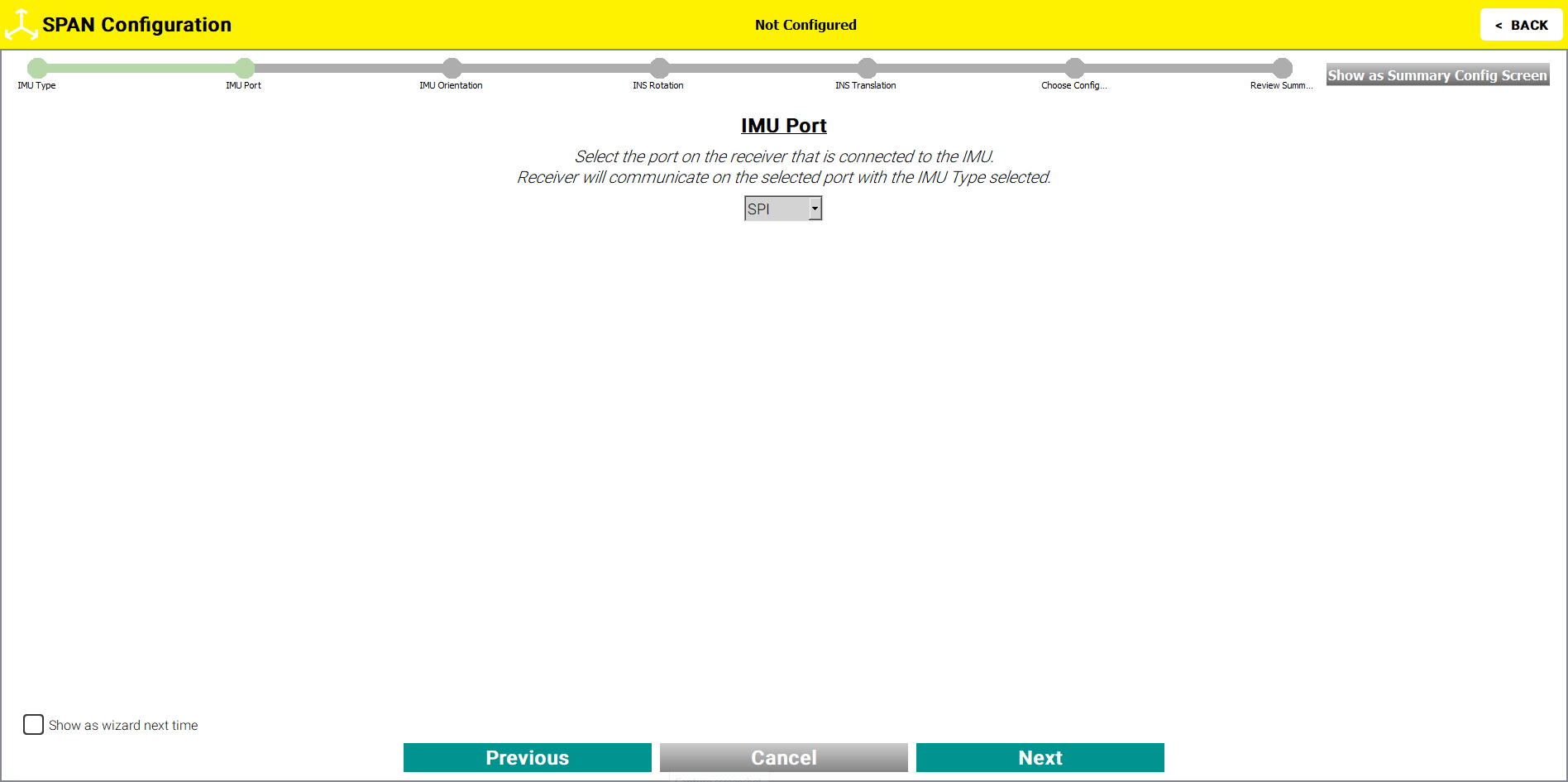
Select the IMU axis pointing upwards (negative for down) and the axis pointing forward (negative for back). Click the Next button.
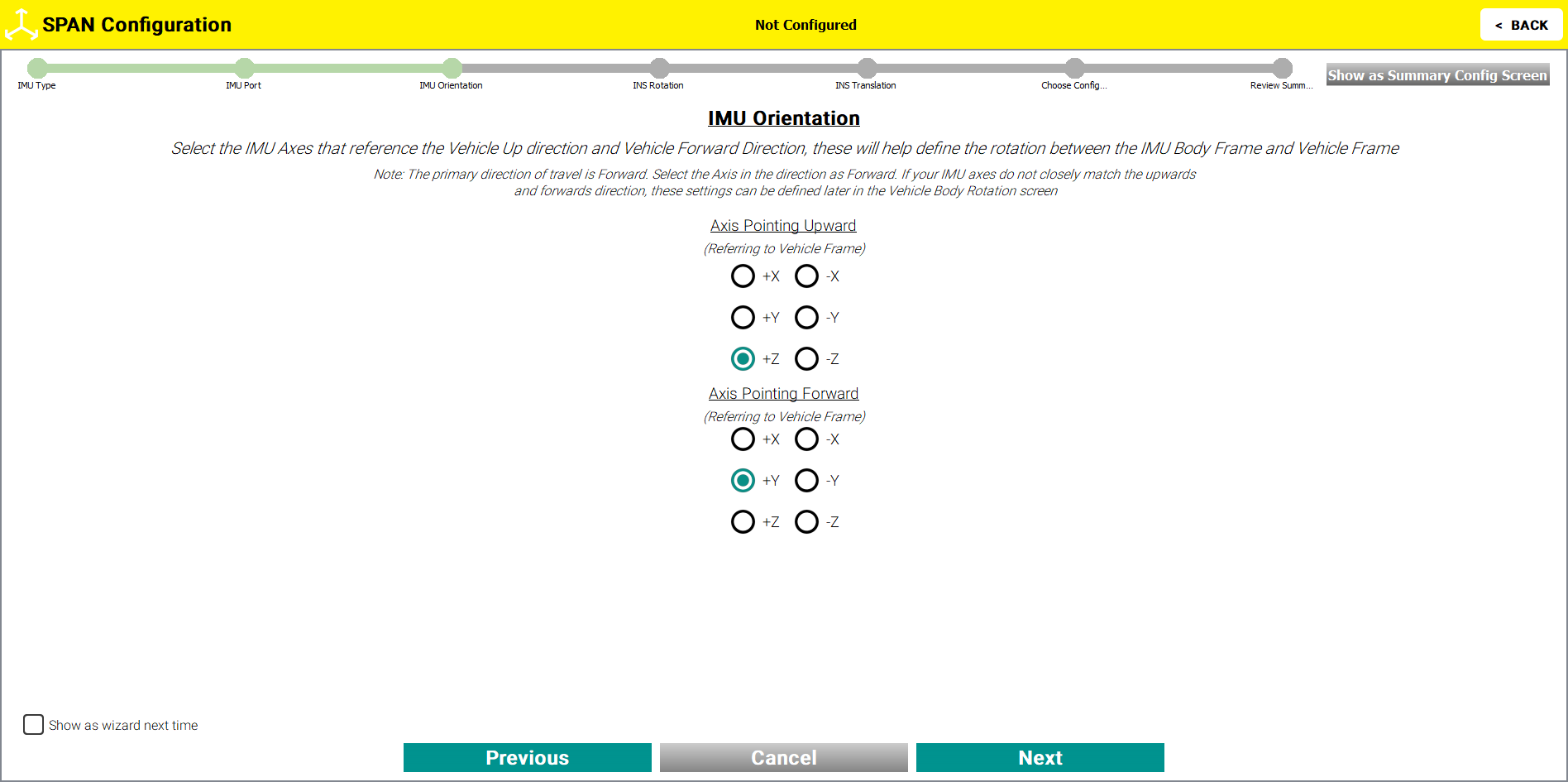
Enter the rotational values, in degrees, from the IMU enclosure frame to the vehicle frame. Click the Next button.
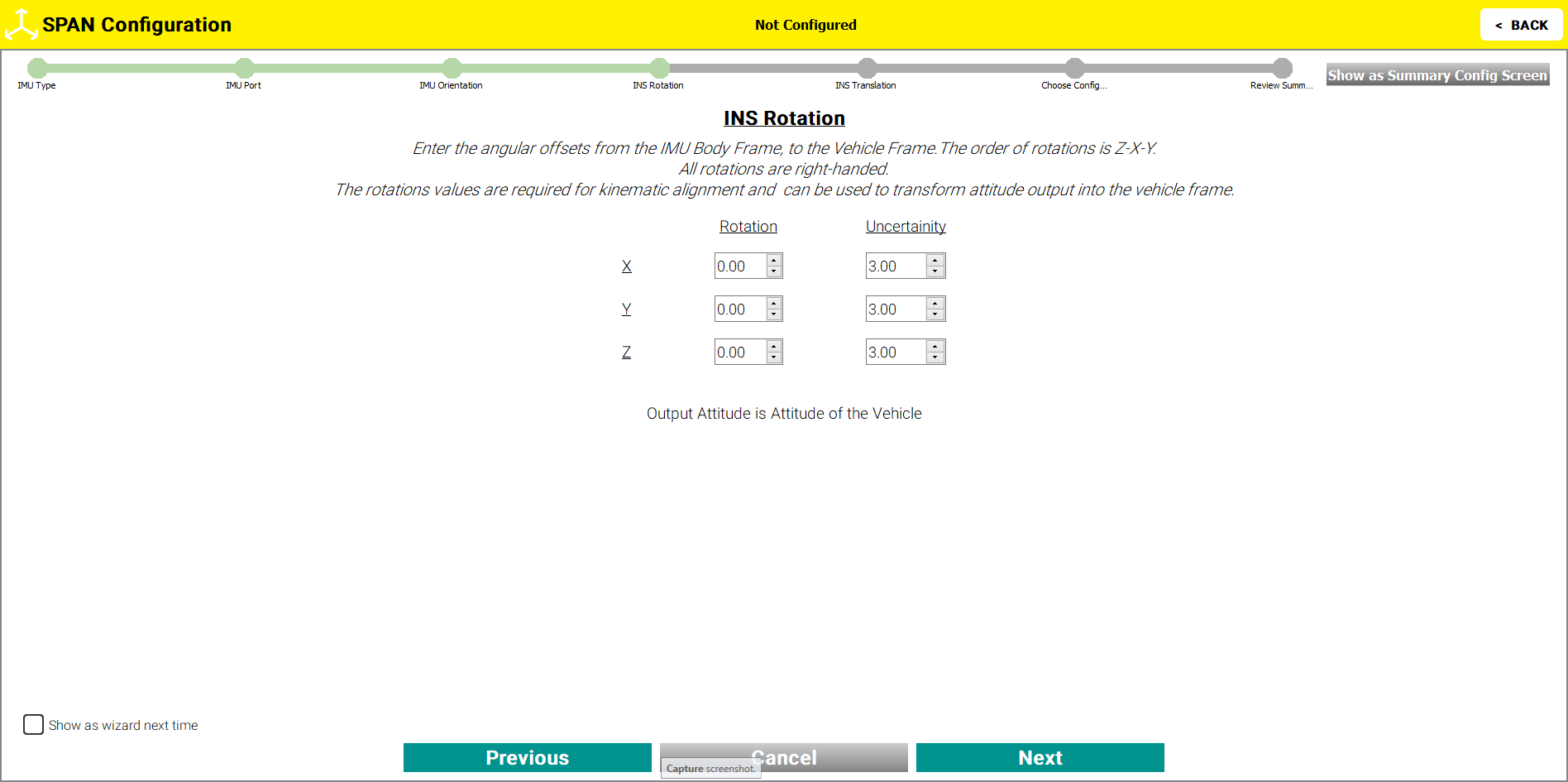
Enter the three dimensional distance from the IMU center of navigation to the antenna phase center in the IMU enclosure frame. Click the Next button.

Select as many configuration options as required by clicking the check boxes. Click the Next button.
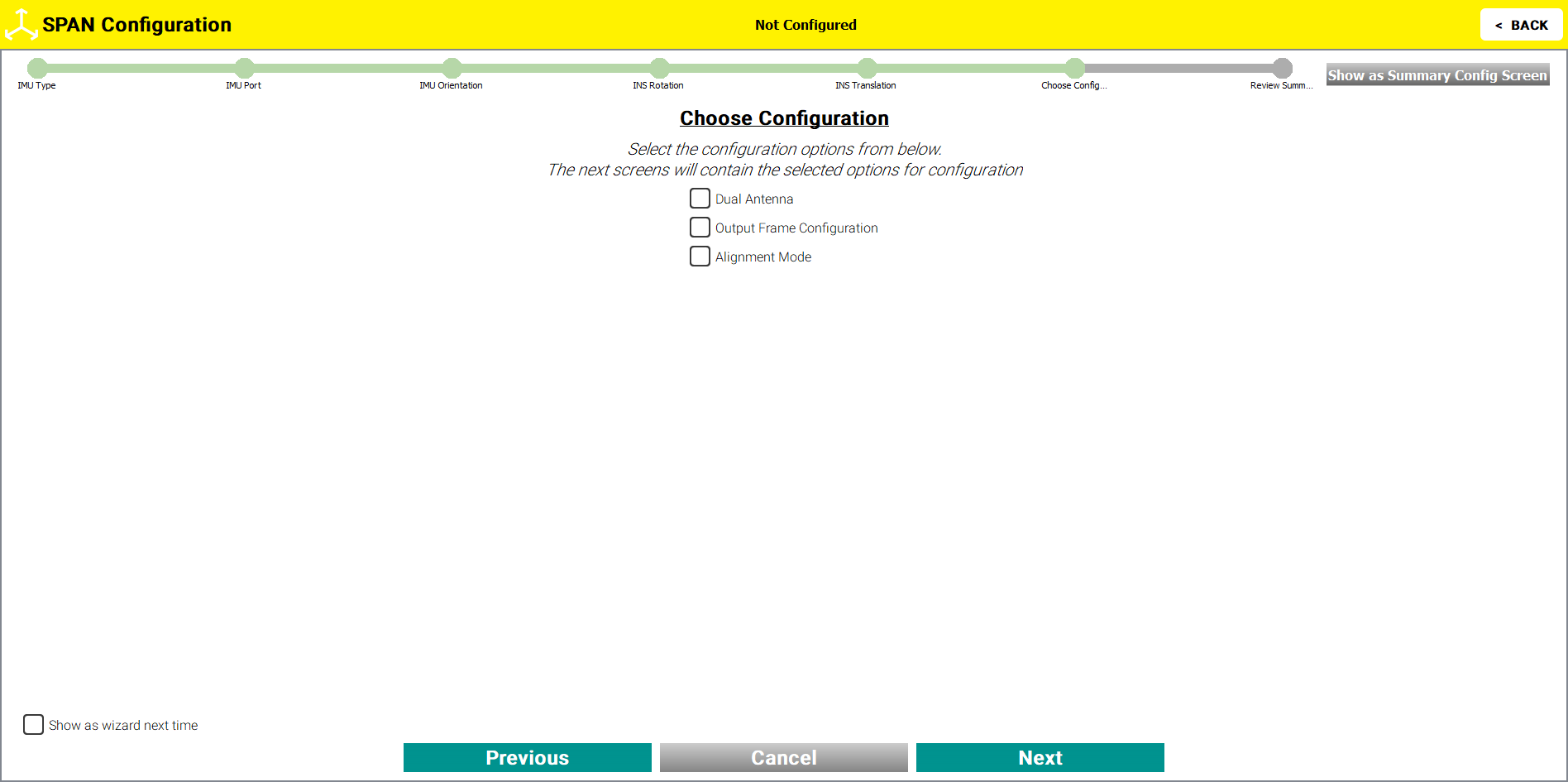
Configuration options
-
Select Dual Antenna to enter the offset between the IMU and the secondary GNSS antenna.
-
Select Output Frame Configuration to enter the offset from IMU to the output position.
-
Select Alignment Mode to define the Alignment method for the receiver to use.
-
Select Heave to enable or disable the Heave Filter (display of the option is model dependent).
If any of the above configuration options were selected, they now appear as steps at the top of the SPAN configuration wizard window. Skip over the windows for configuration options that were not selected.
Enter the offset between the IMU and the secondary GNSS antenna. Click the Next button.
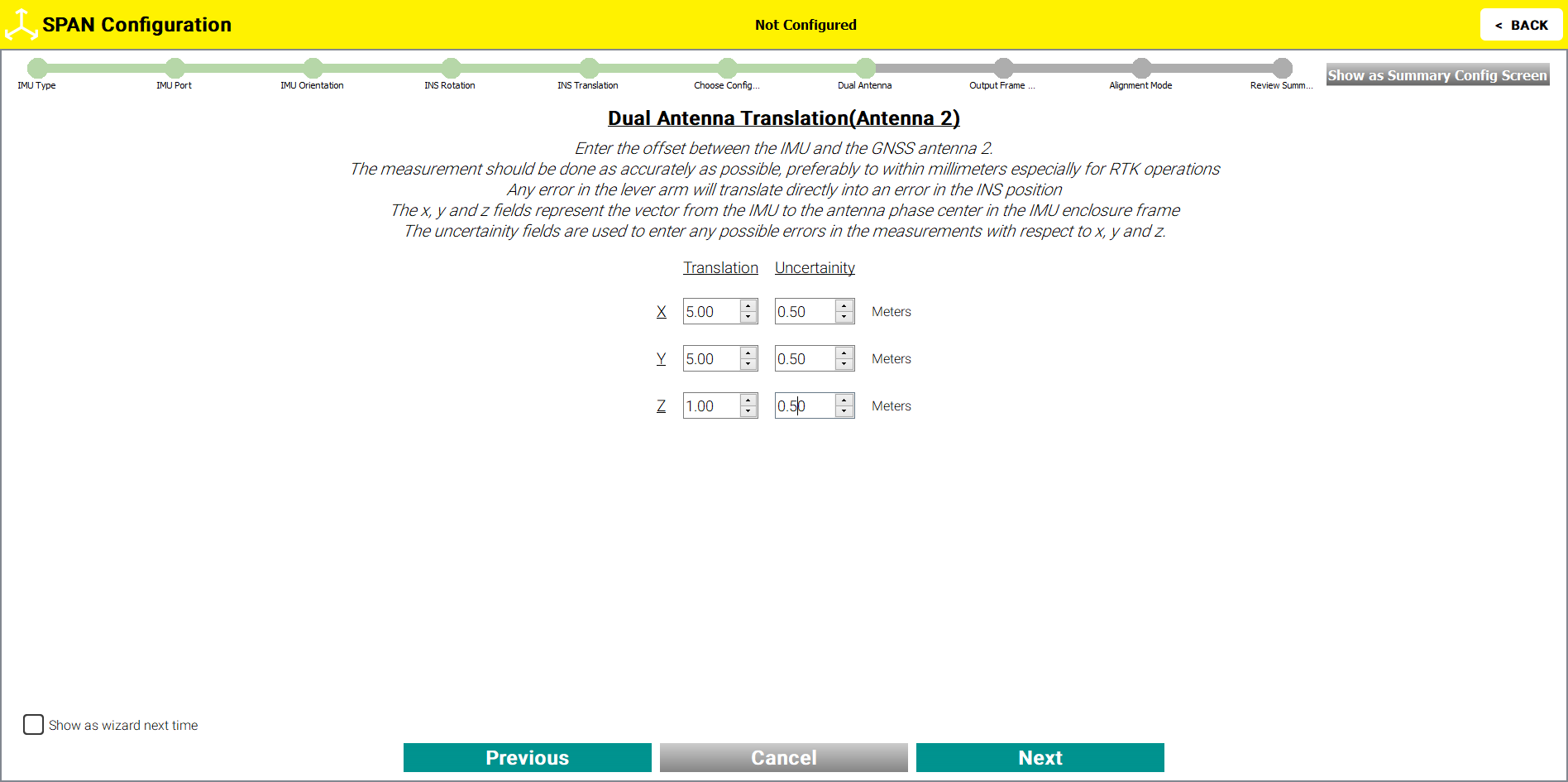
Enter the three dimensional offset from the IMU center of navigation to another location where the INS position will be output. This offset must be entered in the IMU enclosure frame. Click the Next button.
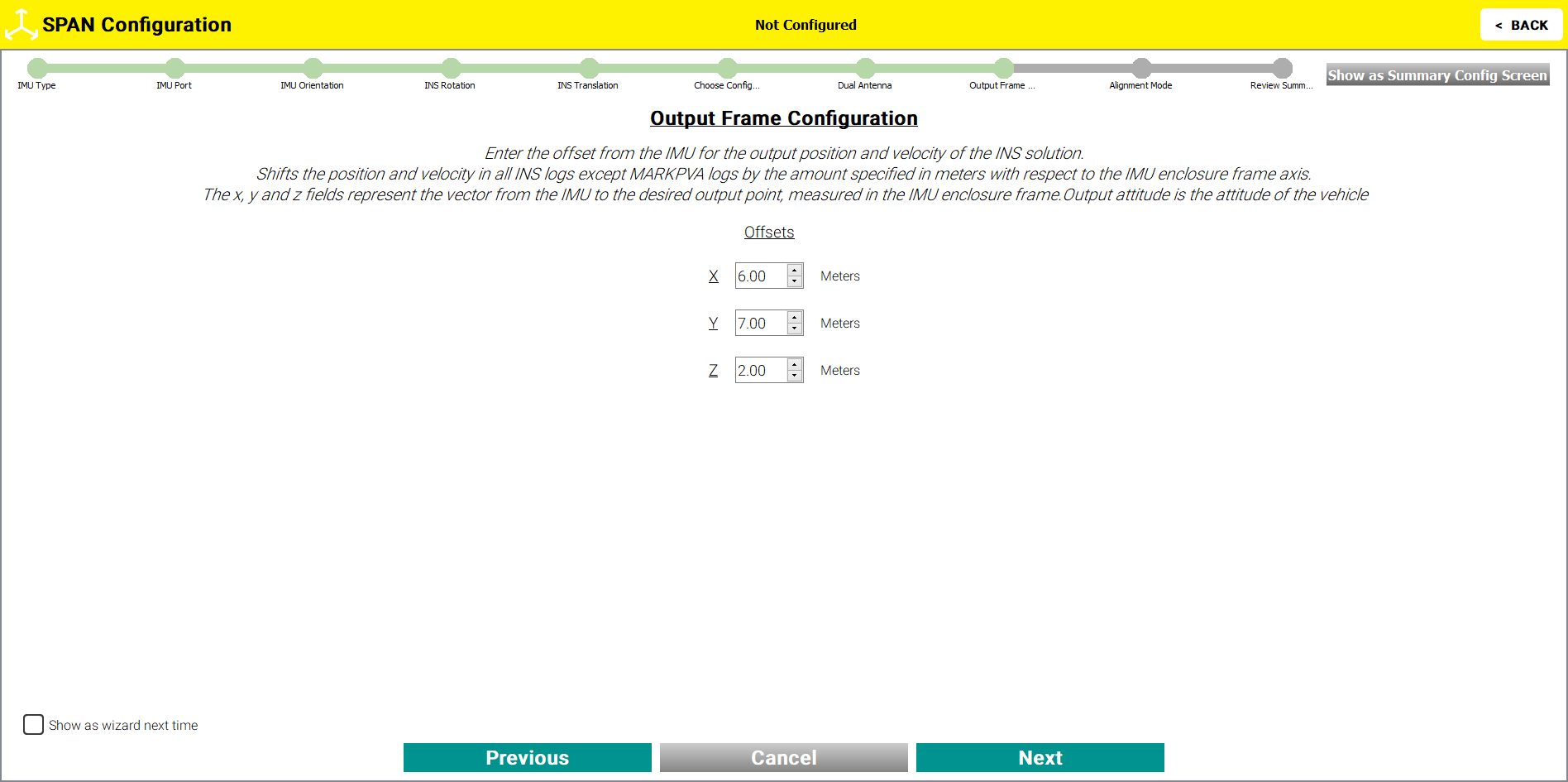
Select the type of alignment that the system performs. Different options are visible based upon the system and options selected. Click the Next button.
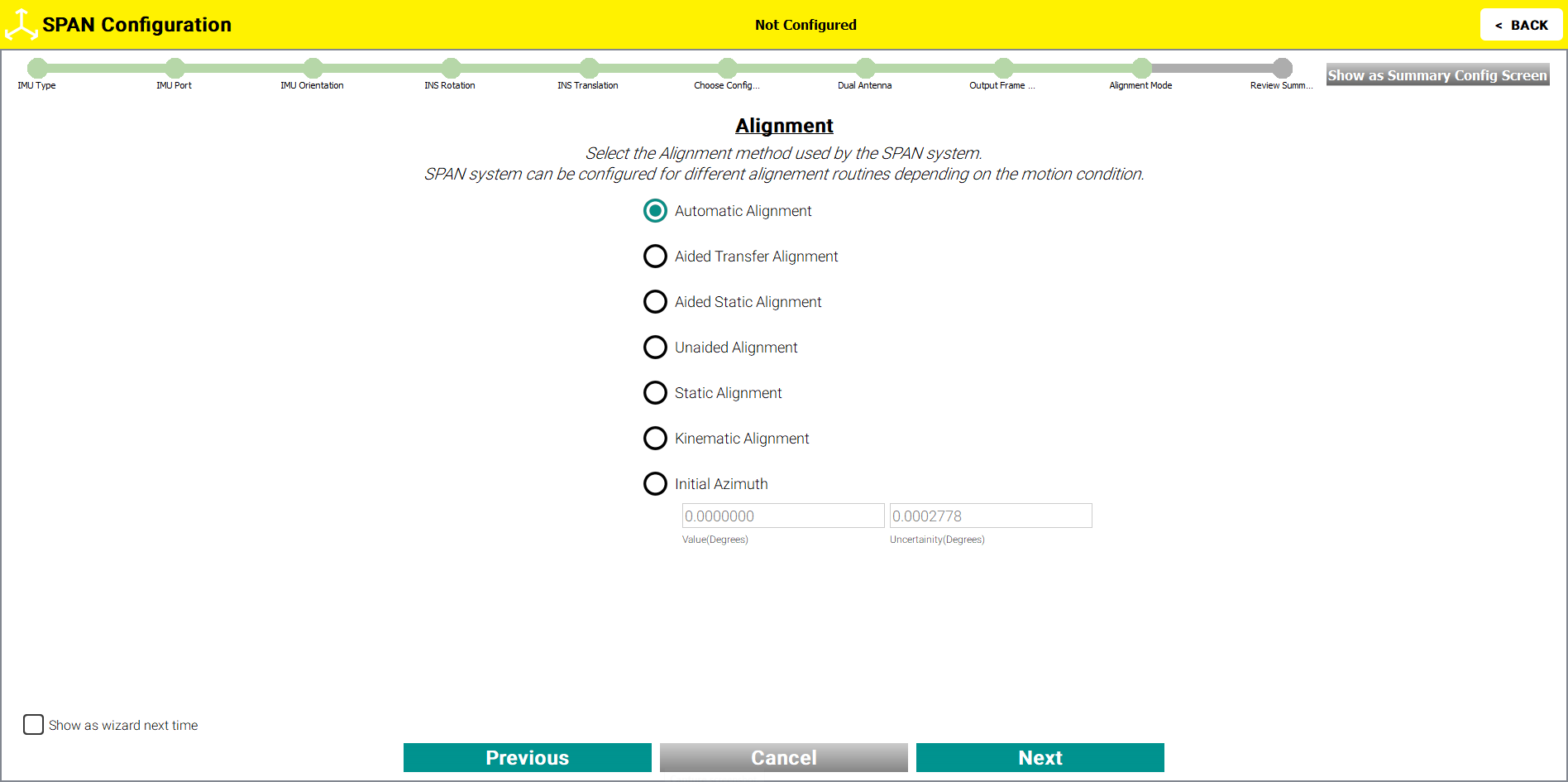
Alignment modes
-
Select Automatic Alignment to seed the alignment with the full attitude from the ALIGN solution and then perform a regular static coarse alignment or perform a kinematic alignment, whichever is possible first.
-
Select Aided Transfer Alignment to seed the static coarse alignment with an initial azimuth from the ALIGN solution.
-
Select Aided Static Alignment to use an initial azimuth from the ALIGN solution as a seed for a coarse static alignment for a stationary vehicle.
-
Select Unaided Alignment to use a static coarse alignment or kinematic alignment.
-
Select Static Alignment to use a static coarse alignment only.
-
Select Kinematic Alignment to use a kinematic alignment only.
-
Select Initial Azimuth to seed a static coarse alignment. Value and Uncertainty inputs must be added, in metres.
Enable or disable the filter used for heave processing as required.
The Summary Config window displays all selected configuration settings selected in the wizard. Click the Submit button to apply the configuration settings. By default, the Save Config option is checked. Uncheck to not save the Configuration settings.
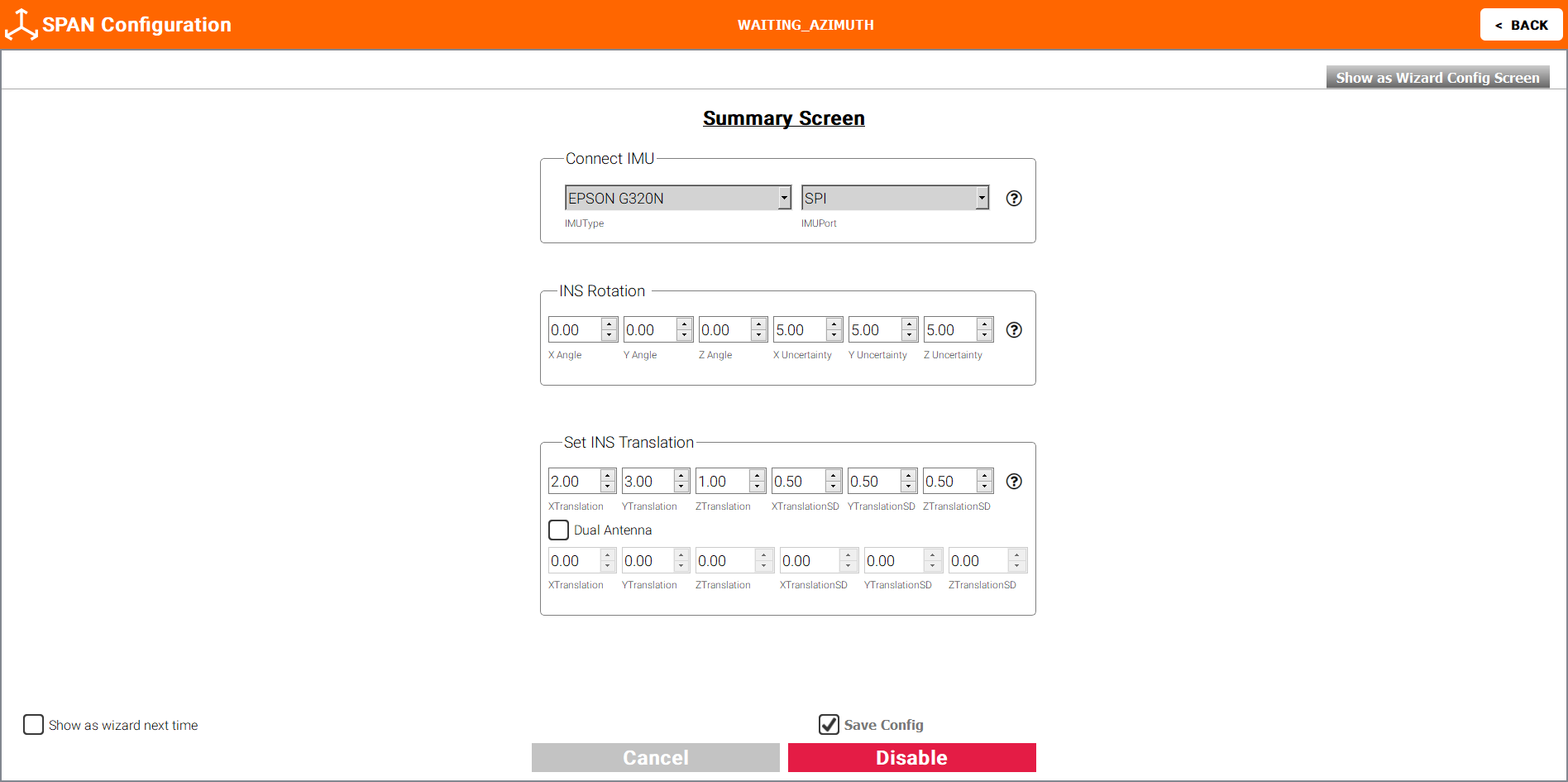
Once submitted, the message SPAN Configuration is completed appears in green. If required, click the red Disconnect IMU button to disconnect the IMU and reconfigure.
Clicking the Show as Summary Config Screen button displays all options available for configuration (as per the Summary Screen at the end of the wizard).