Firmware update
The Update window is used to load new firmware onto the receiver. Click the Firmware Update button to open the Update window.
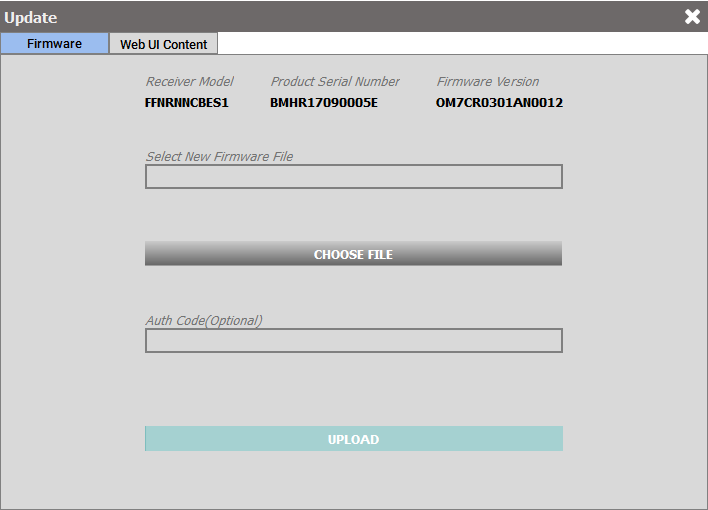
Update firmware
To update the firmware on the receiver:
-
Obtain the new firmware file.
The latest version of receiver firmware is available on the NovAtel website (novatel.com/support/support-materials/firmware-download).
Copy the firmware file to your computer's local drive before uploading the firmware to the receiver.
-
Click the CHOOSE FILE button.
The Select Firmware File dialog box displays.
-
Navigate to the directory that contains the new firmware file and select the file.
-
If an Auth Code is required, enter the Auth Code in the Auth Code text box.
-
Click the UPLOAD button.
Update the Auth Code
An Auth Code is used to enable purchased features on the receiver. Contact NovAtel Sales (novatel.com/contactus/sales-offices) or your local NovAtel dealer (novatel.com/contactus/dealer-network) for assistance in selecting and obtaining the features that best suit your GNSS needs.
If the feature being enabled requires a firmware upgrade, refer to Update firmware.
If the feature being enabled does not need a firmware upgrade:
-
Obtain the new Auth Code from NovAtel Sales or your local NovAtel dealer.
-
Enter the Auth Code in the Auth Code text box.
-
Click the Upload button.
Update the Web UI content
This section applies only to receivers that support the Web UI (such as the PwrPak7 or Ethernet capable OEM7 receivers).
To update the Web UI on the receiver:
-
Obtain the new Web UI file.
The latest version of Web UI content is available on the NovAtel website (novatel.com/support/support-materials/firmware-download).
Copy the Web UI file to your computer's local drive before uploading.
-
Click the Web UI Content tab.
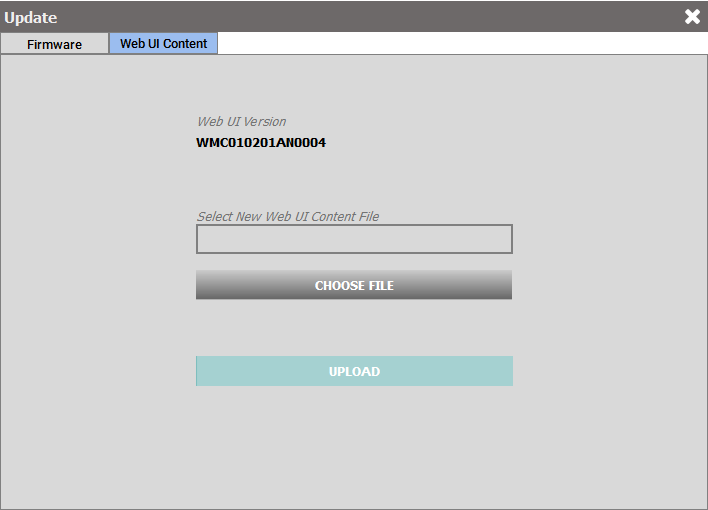
-
Click the CHOOSE FILE button.
The Select Web UI Content file dialog box displays.
-
Navigate to the directory that contains the new Web UI file and select the file.
-
Click the UPLOAD button.