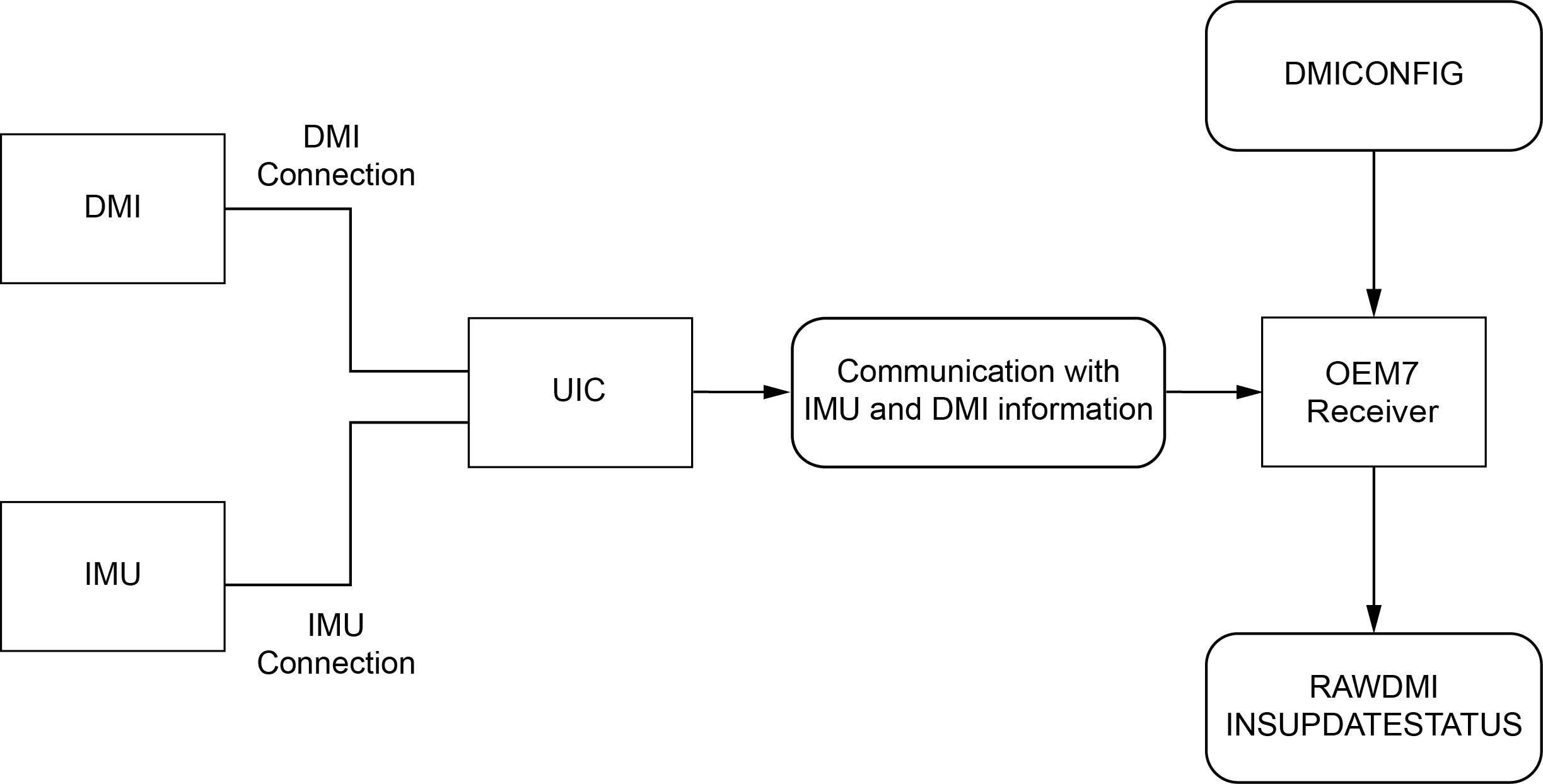DMI connected to a UIC
|
Platform: |
OEM719, OEM729, OEM7500, OEM7600, OEM7700, OEM7720, PwrPak7 |
When a UIC is used to connect one of the following IMUs to an OEM7 receiver, the UIC can also be used to connect a DMI to the SPAN system.
-
OEM-IMU-ISA-100C
-
OEM-IMU-LN200
-
OEM-HG1900
-
OEM-IMU-µIMU-IC
Figure: DMI to UIC setup shows an overview of a DMI connected to the UIC.
DMI data collected on UIC
Typical DMI hardware generates wheel ticks constantly as the wheel rotates. When a DMI is connected to the UIC, the wheel ticks are accumulated in the UIC. The accumulated wheel ticks, along with the raw data received from the IMU, are sent the OEM7 receiver though the serial communication line.
DMI update logic
DMI data is available through the RAWDMI log. The RAWDMI log can be used for applying DMI updates in post-processing.
The SPAN filter uses sequential RAWDMI logs to compute a distance traveled between update intervals (1 Hz). This information is used to constrain free inertial drift during times of poor GNSS visibility. The filter also contains a state for modeling the circumference of the wheel as it may change due to hardware changes or environmental conditions.
Information about how the DMI updates are being used is available in the INSUPDATESTATUS log.
Connect the DMI to the UIC
The UIC DMI inputs are RS-422 differential inputs. To connect a DMI to the UIC:
-
Install the SPAN system components using the instruction in UIC installation.
When creating the UIC cabling, ensure the wheel sensor inputs on the UIC Receiver Communications Connector (J102) are brought out to a separate connector or wire bundle.
-
Connect the DMI to the UIC wiring harness.
-
Connect an external power supply to the DMI.
The power required for the DMI depends on the DMI used. Refer to the DMI user documents for more information.
Configure the DMI
-
Send the following command to enable a DMI on the UIC wheel sensor inputs.
DMICONFIG DMI1 ENABLE IMU
-
Send the following commands to log the DMI data.
LOG DMICONFIGA ONCHANGED
LOG RAWDMIA ONNEW
LOG INSUPDATESTATUSA ONNEW
-
Check the RAWDMI log to ensure the DMI is producing data.
-
Check the INSUPDATESTATUS log to ensure the DMI is being used in the SPAN solution.
If there is no DMI data being produced or the DMI status is not USED, refer to DMI troubleshooting.